When you have a WooCommerce store, collecting customer reviews is very important. But if you can collect video reviews from your customers & show them from your website, it will instantly boost your credibility. And if it is a video review that is uploaded by real customers, then it might help to influence people to make purchase decisions. Let’s dive in and learn how you can make the most out of video reviews.
Continue reading “How To Collect Video Reviews For Your WooCommerce Store [2023]”How To Build A WooCommerce Store With Elementor: Step-by-Step Guide [2023]
Having a custom design for your WooCommerce store can significantly improve its performance. If you are using WordPress hosting to build your WooCommerce store, the popular drag-and-drop website builder Elementor can be the best solution for you. Set up a brand new eCommerce store with Elementor by following this detailed guide to creating a beautiful online store without any coding.
![How To Build A WooCommerce Store With Elementor: Step-by-Step Guide [2023] 5 WooCommerce Store](https://v1.reviewx.io/wp-content/uploads/2021/07/ezgif-6-6c941e5304d5.png)
Why Create A WooCommerce Store With Elementor?
The first thing to keep in mind while creating a WooCommerce store is to make it appealing to your site visitors. To keep your site visitors engaged and returning, you’ll need a beautifully designed WooCommerce store. Otherwise, you risk losing a number of potential consumers right away. You can immediately solve all of these issues using Elementor page builder, which comes with tons of amazing widgets and ready website templates for your eCommerce store. Here’s why you should create your WooCommerce store with Elementor:
???? You will need zero coding knowledge to use Elementor page builder to build an eCommerce store from scratch.
???? With Elementor’s drag & drop editor, you can use 90+ amazing widgets to create your WooCommerce store instantly.
???? You can get access to more than 300+ highly responsive designer templates and quickly create a beautiful eCommerce shop website just by inserting these.
What You Will Need To Create A WooCommerce Store With Elementor?
Before you start using WordPress to build an online store with Elementor, you need to install and activate some necessary plugins in your WordPress eCommerce website. Let us find out what you might need before you get started:
- WooCommerce: To add eCommerce functionality in your WordPress website, install WooCommerce plugin.
- Elementor: If you do not want to use codes to build your eCommerce store, then you will need to use the WordPress page builder Elementor.
- Elementor Pro: For the best customization options, you should get Elementor PRO to create your eCommerce store on WordPress without coding.
How To Set Up Your WooCommerce Store On WordPress?
After you have successfully installed the WooCommerce plugin on your WordPress website, you need to set up your online store. You will find a WooCommerce installation wizard and go through the process step by step. First, give all the necessary information about your online store’s location, postal code details and others.
![How To Build A WooCommerce Store With Elementor: Step-by-Step Guide [2023] 6 WooCommerce Store](https://v1.reviewx.io/wp-content/uploads/2021/07/2-2.png)
Then you need to give payment details of your eCommerce store. Starting from shipping location to enabling coupons, you can do all this work from one place.
![How To Build A WooCommerce Store With Elementor: Step-by-Step Guide [2023] 7 WooCommerce Store](https://v1.reviewx.io/wp-content/uploads/2021/07/screely-1623209009979.png)
Next, you need to give the currency details of your online store because based on the information prices of your products will be shown in the store.
![How To Build A WooCommerce Store With Elementor: Step-by-Step Guide [2023] 8 WooCommerce Store](https://v1.reviewx.io/wp-content/uploads/2021/07/gig.png)
How To Add Products To Your WooCommerce Store
If you have already installed the WooCommerce plugin on your WordPress site, it’s time to set up your products for a WooCommerce store. To start with, navigate to Products → Add New and add your first eCommerce product.
![How To Build A WooCommerce Store With Elementor: Step-by-Step Guide [2023] 9 WooCommerce Store](https://v1.reviewx.io/wp-content/uploads/2021/07/5-3.png)
Step 1: Provide Important Information To Your Product
When you scroll down you will find the ‘Product Data’ section where you need to provide all the detailed information about your product. Choose what kind of product you are going to upload. Check the boxes if the product is virtual or downloadable. After that, you can move on to the ‘General’ tab to provide the price details.
![How To Build A WooCommerce Store With Elementor: Step-by-Step Guide [2023] 10 WooCommerce Store](https://v1.reviewx.io/wp-content/uploads/2021/07/6-2.gif)
In terms of digital products, you need to upload the downloadable file. You can set the download limit to unlimited. You can set the download expiry date if you want.
![How To Build A WooCommerce Store With Elementor: Step-by-Step Guide [2023] 11 WooCommerce Store](https://v1.reviewx.io/wp-content/uploads/2021/07/7-2.png)
Then, on the ‘Inventory’ tab, you must enter product SKUs, which are unique identifiers for each product. This tab allows you to customize the stock information.
![How To Build A WooCommerce Store With Elementor: Step-by-Step Guide [2023] 12 WooCommerce Store](https://v1.reviewx.io/wp-content/uploads/2021/07/8-2.gif)
There are other tabs that might come to your use as well. In the ‘Shipping tab’, you can offer information about the product’s weight, dimensions, and delivery class. You can add links to upsell or cross-sell products from the ‘Linking Products‘ tab. This functionality will help you grow your sales in the long run.
![How To Build A WooCommerce Store With Elementor: Step-by-Step Guide [2023] 13 WooCommerce Store](https://v1.reviewx.io/wp-content/uploads/2021/07/9-2.gif)
If you want, you can enter a personalised purchase note from the ‘Advanced’ option. This option also allows you to enable or disable product reviews. More handy extensions can be found under the ‘Get More Options’ tab.
![How To Build A WooCommerce Store With Elementor: Step-by-Step Guide [2023] 14 WooCommerce Store](https://v1.reviewx.io/wp-content/uploads/2021/07/10-2.gif)
Step 2: Add Product Attributes And Variables
Your products might differ based on their size, colour or other attributes. From the ‘Attributes’ tab, you can add various qualities of your product. With this simple option, you can display to your consumers all of the many products they can choose from.
![How To Build A WooCommerce Store With Elementor: Step-by-Step Guide [2023] 15 WooCommerce Store](https://v1.reviewx.io/wp-content/uploads/2021/07/11-2.gif)
Step 3: Tailor Your Product Short Description
The next section is ‘Product Short Description’ where you need to give a concise description of the product. This description should include specific keywords and primary information about the product. The section will appear under the title of the product.
![How To Build A WooCommerce Store With Elementor: Step-by-Step Guide [2023] 16 WooCommerce Store](https://v1.reviewx.io/wp-content/uploads/2021/07/12-3.png)
Next, you need to publish the product on your site. There are other options like product tag, product image or gallery that will come in handy to add more useful information about your products.
You can now repeat the process to add all the products to your WooCommerce store. As you have added all the products, this will look like the below picture:
![How To Build A WooCommerce Store With Elementor: Step-by-Step Guide [2023] 17 WooCommerce Store](https://v1.reviewx.io/wp-content/uploads/2021/07/13.1-1.png)
How To Create Stunning WooCommerce Store With Elementor
As you might have created your WooCommerce products on your WordPress site already, it’s time to install and activate Elementor page builder. Follow the step by step guide to start using this amazing plugin easily.
First, you need to search for ‘Elementor’ from your WordPress repository. Click ‘Install Now’ and then ‘Activate’ it on your site.
![How To Build A WooCommerce Store With Elementor: Step-by-Step Guide [2023] 18 WooCommerce Store](https://v1.reviewx.io/wp-content/uploads/2021/07/14-3.png)
Before you start using Elementor to design your WooCommerce store, don’t forget to install and activate Elementor Pro to avail all the pre-built templates. These templates can give you versatile functionalities to add and your WooCommerce store will look new.
Step 1: Add Ready Elementor Templates To Your WooCommerce Store
You will find various product page templates in Elementor. You need to click on ‘Select Templates’ and then go to ‘Theme Builder’ from the WordPress menu bar. Click on the ‘Add New’ button and create a new page.
![How To Build A WooCommerce Store With Elementor: Step-by-Step Guide [2023] 19 WooCommerce Store](https://v1.reviewx.io/wp-content/uploads/2021/07/15-1.png)
From this section, you can choose the template for product single page, landing page, product archive page etc. You can add a name and click on ‘Create Template’. A new popup will appear on your screen. You can choose any template from three types of product layouts. Click ‘Insert’ to add the layout to your WooCommerce store.
![How To Build A WooCommerce Store With Elementor: Step-by-Step Guide [2023] 20 WooCommerce Store](https://v1.reviewx.io/wp-content/uploads/2021/07/16-3.gif)
Step 2: Create WooCommerce Shop Page With Elementor
To start with the Elementor WooCommerce tutorial, you need to install and activate Elementor Pro as WooCommerce because the widgets included with Elementor WooCommerce Builder are premium widgets.
Then, from your WordPress Dashboard, go to Pages→ Add New and create a new page for your WooCommerce store. To access the Elementor Editor, click the blue ‘Edit With Elementor‘ button.
To create a new homepage for your store, you can drag and drop WooCommerce elements from the left side menu.
![How To Build A WooCommerce Store With Elementor: Step-by-Step Guide [2023] 21 WooCommerce Store](https://v1.reviewx.io/wp-content/uploads/2021/07/17-2.png)
At this point, you can capture your audience by displaying your products with lots of customization. Elementor gives you widgets for WooCommerce to design each of the pages from your online store. You need to search for WooCommerce widgets in the left sidebar. Then drag and drop the block where you want to show it.
Step 3: Create WooCommerce Store Page With Elementor
Now you can captivate your customers by displaying your products with lots of customization. Elementor gives you widgets for WooCommerce to design each of the pages from your online store. You need to search for WooCommerce widgets in the left sidebar. Then drag and drop the block where you want to show it.
To create a product page on Elementor, you need to start with the Page Title first. From the ‘Elements’ tab, search for ‘Product Title’.
![How To Build A WooCommerce Store With Elementor: Step-by-Step Guide [2023] 22 WooCommerce store](https://v1.reviewx.io/wp-content/uploads/2021/07/18-1.gif)
From the ‘Content’ tab you can easily change the heading tag, or give a link to your product. Tweaking from the ‘Style’ tab you can change the text colour, typography of the product title. You can add a shadow to your text to make it look nice.
![How To Build A WooCommerce Store With Elementor: Step-by-Step Guide [2023] 23 WooCommerce store](https://v1.reviewx.io/wp-content/uploads/2021/07/19-1.gif)
You can use the WooCommerce Breadcrumbs widget on your WooCommerce product page to help your customers with secondary navigation. WooCommerce Breadcrumbs lets your customers keep track of where they are while browsing through your store.
You can change the colour, text or typography to make them look better. Playing around with the alignment will help you to figure out the best pattern.
![How To Build A WooCommerce Store With Elementor: Step-by-Step Guide [2023] 24 WooCommerce store](https://v1.reviewx.io/wp-content/uploads/2021/07/20-1.gif)
You can now add images to your eCommerce store using the ‘Product Image’ widget from the elements. Today we will use a two-column structure to create a store. You can add as many columns that are suitable for your website.
![How To Build A WooCommerce Store With Elementor: Step-by-Step Guide [2023] 25 WooCommerce store](https://v1.reviewx.io/wp-content/uploads/2021/07/21-1.gif)
From the product image section, you can add a ‘Sale’ tag to your products that are on sale. To do that, you need to toggle the ‘Sales Flash’ option. When your customer hovers on the picture of the product, the picture will automatically zoom in and show your customer a detailed picture.
Another drop-down option is ‘Border Type’ from which you can choose solid, dotted, dashed or grooved border type. You can also choose from border colour or radius.
![How To Build A WooCommerce Store With Elementor: Step-by-Step Guide [2023] 26 WooCommerce Store](https://v1.reviewx.io/wp-content/uploads/2021/07/22-1.gif)
As you have already added products to your website, it is time to add more details of each product like price, rating or number of stock. To show the price and ratings, you need to use ‘Product Price’ and ‘Product Rating’ widgets from the elements.
To display the product stock amount, you can use the ‘Product Stock’ widget on your WooCommerce website. It will help the customers to know if the product is available or not. When you are done, all the information will be displayed on the page.
![How To Build A WooCommerce Store With Elementor: Step-by-Step Guide [2023] 27 WooCommerce Store](https://v1.reviewx.io/wp-content/uploads/2021/07/23-2.png)
To create a fully functional WooCommerce product page on Elementor, you must create an option for your customers to view their cart. Search for the ‘Menu Cart’ element from the search bar and drop it wherever it is suitable.
You can customize the appearance of your menu cart icon from here. You can select among the ‘Cart,’ ‘Basket,’ and ‘Bag’ icons, as well as whether they should be ‘Light,’ ‘Medium,’ or ‘Solid.’
![How To Build A WooCommerce Store With Elementor: Step-by-Step Guide [2023] 28 WooCommerce Store](https://v1.reviewx.io/wp-content/uploads/2021/07/24-1.png)
It’s time to create a compelling Add To Cart button for your WooCommerce store. This step is essential to help customers make purchases from you. You do not need to code anything to create this button. Simple drag and drop the ‘Custom Add To Cart’ element from the list and you are good to go.
![How To Build A WooCommerce Store With Elementor: Step-by-Step Guide [2023] 29 WooCommerce Store](https://v1.reviewx.io/wp-content/uploads/2021/07/25-1.gif)
Once you have added the Add To Cart button to your store, you can now customize it as much as you can. Adjust the positioning of the button or tweak the alignment to make it look nice.
![How To Build A WooCommerce Store With Elementor: Step-by-Step Guide [2023] 30 WooCommerce Store](https://v1.reviewx.io/wp-content/uploads/2021/07/26-1.gif)
Next, you can add a ‘Short Description’ element to give an overview of the product to your customers. You can place the short description wherever you want. Usually, people place the product short description just under the price and ratings. When you drag and drop the ‘Product Short Description’ widget, all the descriptions can be displayed.
![How To Build A WooCommerce Store With Elementor: Step-by-Step Guide [2023] 31 WooCommerce Store](https://v1.reviewx.io/wp-content/uploads/2021/07/27-1.gif)
Step 4: Publish Product Page On Your WooCommerce Store
It’s time to publish all that you have made so far. Click on the ‘Publish’ button to make the page live. With Elementor, you can always come back and edit your WooCommerce store appearance easily and save the changes.
![How To Build A WooCommerce Store With Elementor: Step-by-Step Guide [2023] 32 WooCommerce Store](https://v1.reviewx.io/wp-content/uploads/2021/07/28-1.gif)
Click on the ‘Preview’ option from below and see how your online store looks like. If you feel like changing anything, click on the ‘Customize’ option from above and go back to Elementor editor again.
![How To Build A WooCommerce Store With Elementor: Step-by-Step Guide [2023] 33 WooCommerce Store](https://v1.reviewx.io/wp-content/uploads/2021/07/29-1.gif)
More Plugins To Design Your Online Store
Now buckle up to explore more free essential plugins to increase sales on your online store instantly. We all know that making sales on an online platform is even harder than building a WooCommerce store from scratch. Keeping that in mind, we will suggest you install and activate some lightweight and highly functional plugins.
Add Unique Features Using Essential Addons For Elementor
Essential Addons for Elementor is a free plugin that will provide you with 70+ unique widgets to style your online store even better. This plugin offers widgets only dedicated to creating WooCommerce stores that will make your online store more interactive and lively.
![How To Build A WooCommerce Store With Elementor: Step-by-Step Guide [2023] 34 WooCommerce Store](https://v1.reviewx.io/wp-content/uploads/2021/07/30-1.png)
Essential Addons for Elementor Pro gives you even more WooCommerce widgets to make your online store stand out. To explore all the WooCommerce Essential Addon widgets you need to install and activate the pro version on your WordPress eCommerce website.
You can use the EA Woo product collections element to showcase all of your WooCommerce products in a stylish way, with an awesome layout and hover animation. You can use this element to display products based on their categories, tags, and attributes.
![How To Build A WooCommerce Store With Elementor: Step-by-Step Guide [2023] 35 WooCommerce Store](https://v1.reviewx.io/wp-content/uploads/2021/07/31-1.gif)
You might have upgraded all your product quality and want to show a before-after comparison picture with details on your eCommerce website. You can easily do this using EA Woo Product Compare widget on your WordPress eCommerce website.
![How To Build A WooCommerce Store With Elementor: Step-by-Step Guide [2023] 36 WooCommerce Store](https://v1.reviewx.io/wp-content/uploads/2021/07/32-1.gif)
Creating a separate product launch page on your WooCommerce store will help your customers become excited about your new product. The EA Product Grid element allows you to showcase products in a grid with a lot more information about them. To learn more about the product, your visitors don’t have to leave the page.
![How To Build A WooCommerce Store With Elementor: Step-by-Step Guide [2023] 37 WooCommerce Store](https://v1.reviewx.io/wp-content/uploads/2021/07/33-1.gif)
Do you want to create a dynamic online WooCommerce store that’s as engaging as possible? To display products in the carousel, the EA Woo Product Carousel widget comes with a variety of style options. This simple widget can transform your eCommerce website into a beautiful and dynamic one in a matter of seconds.
![How To Build A WooCommerce Store With Elementor: Step-by-Step Guide [2023] 38 WooCommerce Store](https://v1.reviewx.io/wp-content/uploads/2021/07/34-1.gif)
Essential Addons also provides the Woo Checkout widget, which allows you to build your checkout page in three different layouts. Customers may want to abandon a checkout page as quickly as possible if it is cluttered with needless things.
![How To Build A WooCommerce Store With Elementor: Step-by-Step Guide [2023] 39 WooCommerce Store](https://v1.reviewx.io/wp-content/uploads/2021/07/35-1.gif)
By this simple demonstration of Essential Addons for Elementor plugin widgets, you have already got the idea of how beautifully you can present your eCommerce store to your customers.
Get Stunning Elementor Templates For WooCommerce Store
If you want to build your WooCommerce store in 5 minutes, then you can check out beautiful, stunning Elementor templates for your online store on Templately. This is one of the largest Elementor templates libraries that is being used by more than 100,000 web creators. Whichever type of product you’re selling on your eCommerce store, you will find the right WooCommerce template for you on Templately. Check out some of the top 5 WooCommerce template packs by Templately to design your online store creatively.
Create Your eCommerce Store Today With Elementor
If you are ready to build your very first WooCommerce store online, start using Elementor to have a seamless experience without doing any coding. If you find this blog useful enough, leave your comments below. Share your Elementor experience with us on our Facebook group. To get more useful updates and suggestions, subscribe to our blog.
5 Best WooCommerce Product Grid Plugins & Elementor Addon
Do you want to display your WooCommerce store products in an attractive way? Find out the best suitable WooCommerce product grid plugins & boost your WooCommerce store’s sales by grabbing users’ attention.
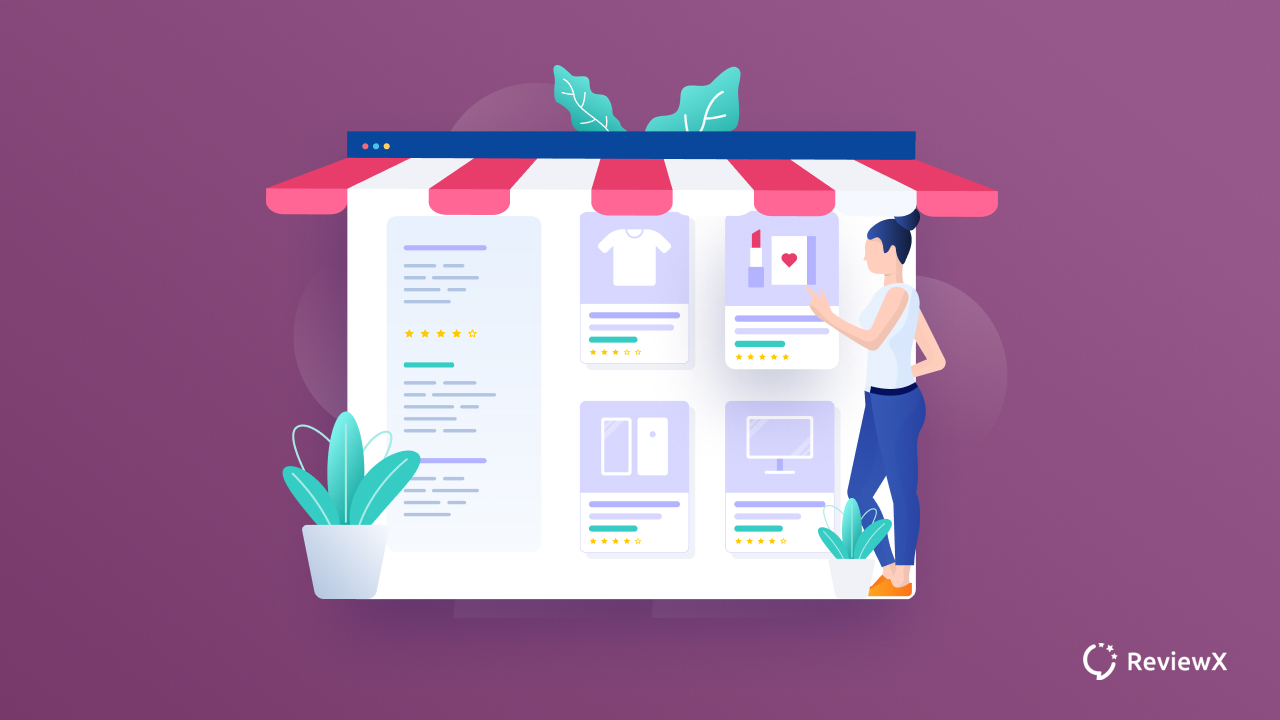
Regardless of what kind of products you sell through your WooCommerce website, attracting clients becomes the primary goal. Checking out all of your products will be a lot easier with these plugins and addons. Every plugin has its own distinct feature. Let’s learn everything there is to know about WooCommerce product grid plugins and see which one is right for you.
Why Should You Display Items In WooCommerce Product Grid?
Providing a better user experience should be the main goal while designing a brand new WooCommerce store. Presenting WooCommerce products in a certain pattern depends on what kind of goods you are selling. For example, a mostly visual product list is suitable for jewelry, wardrobe or home decor products. But when it comes to electronics products or hardware goods, customers look for product details more.
Showcase Multiple Products In One Page
Your customers will be able to see a lot of options at once if you display products on a single page. They don’t have to go to specific product pages to get product information. Furthermore, if you properly customize the single page with the WooCommerce product grid, your consumers will find it easier to select and add WooCommerce products to the cart.
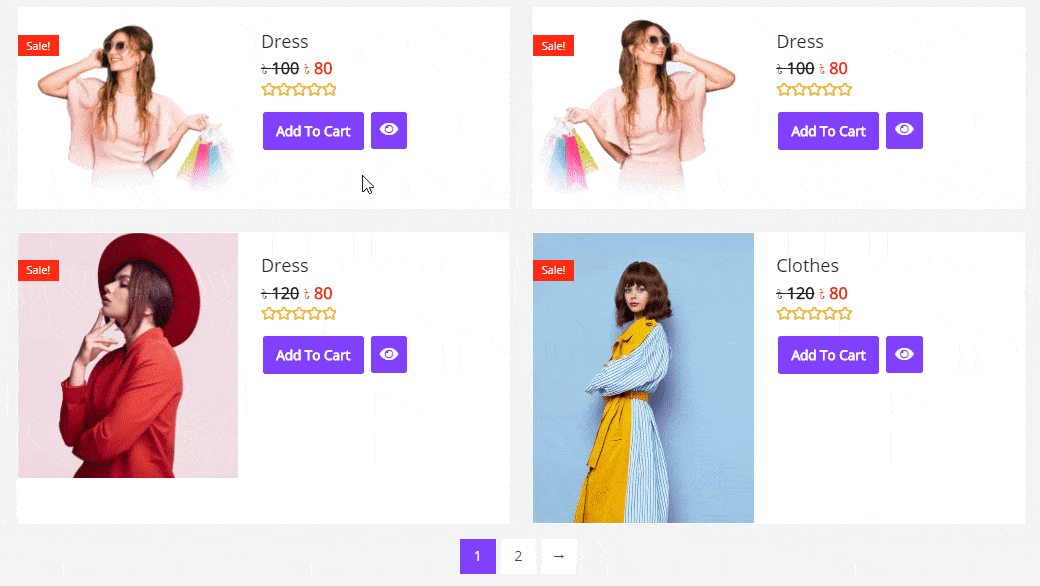
Easy To Check All The Products At Once
Using WooCommerce product grid plugins you can enhance your site readability even more. Besides product description, price, ratings, and images, you can add product SKUs, detailed reviews and much more. Checking out all the products at once will get efficient when you add more key information with it. Showcasing customer reviews can increase your sales instantly.
Features To Look For Before Choosing WooCommerce Product Grid Plugin
Without a doubt, the WooCommerce plugin is amazing. However, you may wish to use other plugins if you want to add a different product display layout. Keeping this in mind, we’ve put up a detailed checklist to help you choose the best WooCommerce product grid plugin.
Able To Add Multiple Product Categories
Presenting products in distinct categories is important to make your WooCommerce store look organized. When looking for grid plugins for your WooCommerce store, seek those that allow you to categorize them. However, you must first build custom categories and assign each of your products to them. It will eventually assist your plugin in retrieving all of the products in their appropriate categories.
Able To Add Different Layouts
Adding convenient layouts to your WooCommerce store is more important than you think. To display products, different WooCommerce stores require different layouts. Assume you have a WooCommerce store that sells wholesale groceries. Your design will be different from that of a dress shop. So, when looking for the finest WooCommerce product grid plugins, keep an eye out for different layout options.
Flexible Customization Options
What is the point of finding a grid plugin if you can’t alter the installed layout? Because you might not like the default design of your WooCommerce store, this function is an essential part of a WooCommerce product grid plugin. A little personalization can make a big difference in how your product is presented.
5 Best WooCommerce Product Grid Plugins For Elementor
We’ve put together a list of the finest WooCommerce Product grid plugins and addons, as well as a description of what they do. As a result, you’ll be able to choose which WooCommerce product grid plugins are best for you.
1. Grid/List View For WooCommerce
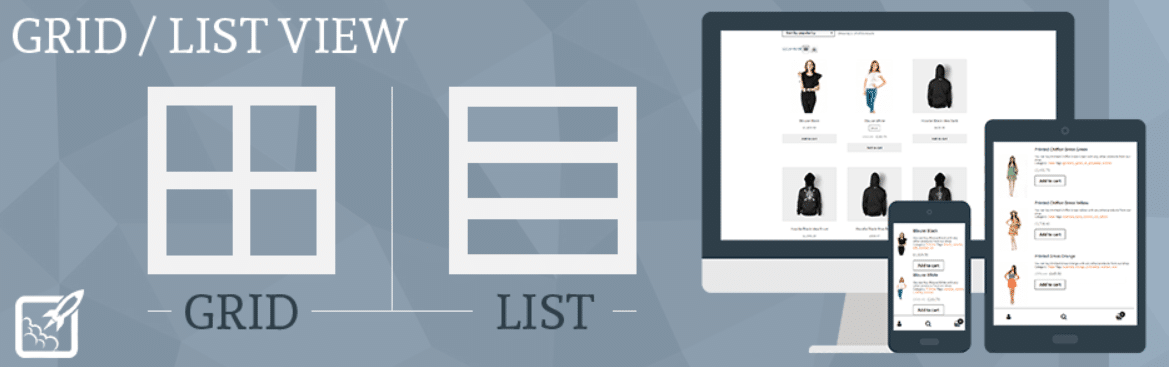
This is a very simple plugin with advanced customization options. Using this plugin you can switch between list or grid product view styles. The most interesting feature of this plugin is, it allows you to add buttons to your WooCommerce store. Moreover, you can customize all of it without taking any hassle.
If you are looking for a simple and easy plugin to organize your WooCommerce products, you can go for Grid/List View For WooCommerce.
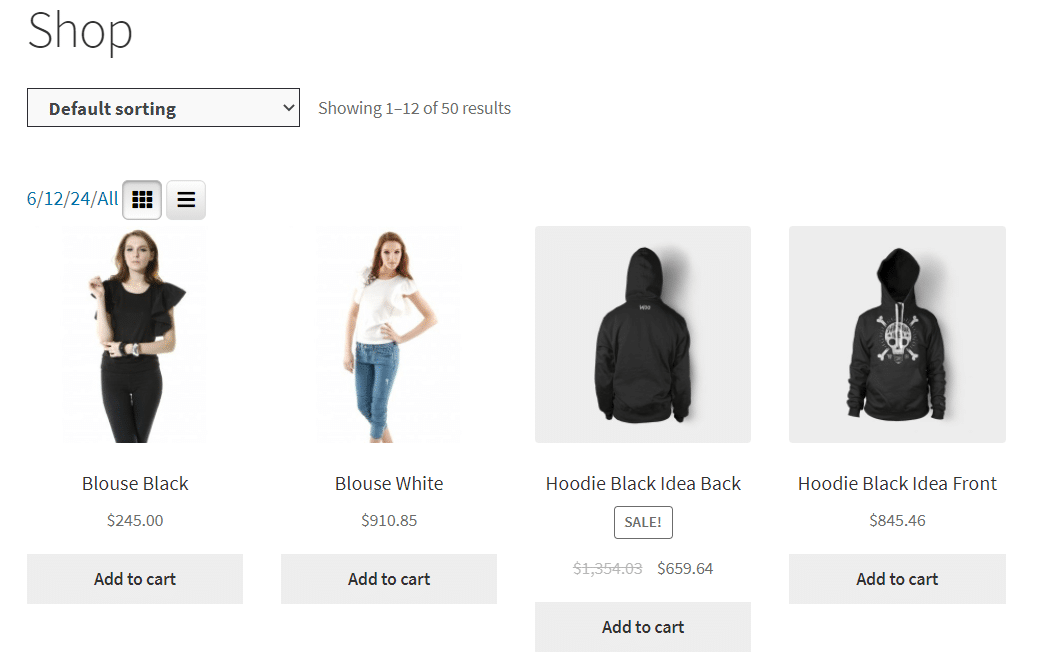
If you use the paid version of this plugin, you can have more flexibility to display your products. You can customize product count and switch links easily. Integration of custom CSS styles is also another unique feature of this simple plugin.
2. eCommerce Product Catalog Plugin
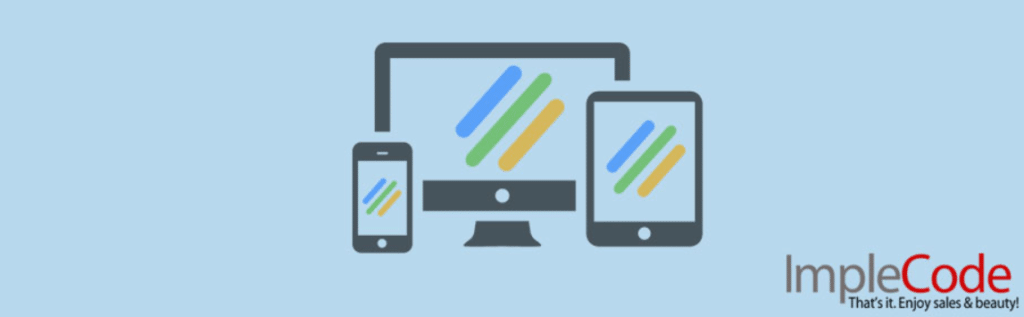
eCommerce Product Catalog is a WordPress plugin that allows you to categorize your products into numerous categories. You may use this plugin to add a filtering option to your items and display products in a grid. This is a simple method for integrating a product management system into your WordPress site. The grid setup is very adjustable, so you can make changes to it. Any theme or plugin can use this plugin.
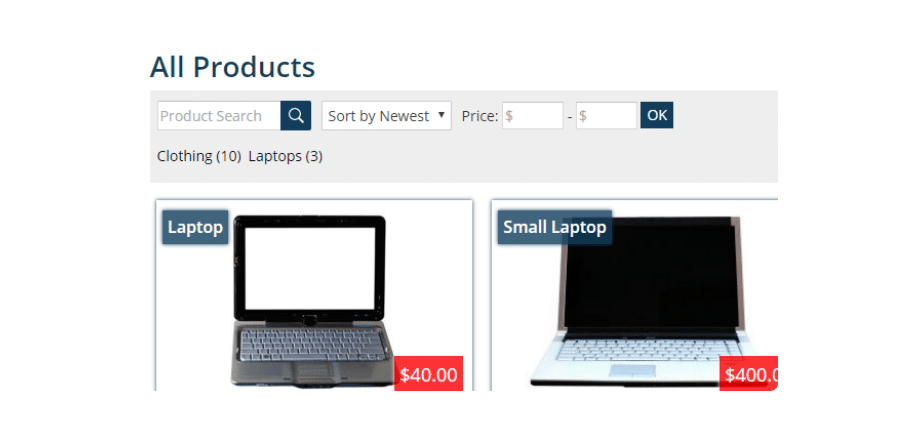
3. Product Listing Page With List & Grid View
If you want to create a compact table for all your WooCommerce products, you can use the Product Listing Page With List & Grid View plugin. You can enable your customers to easily sort their products using a search bar. Moreover, you can personalize the call to action buttons like ‘Load More’ or ‘Show Less’. This plugin is fully mobile responsive, so you will not face any backlash while using it. With this plugin, you can give your customers to switch between grid and list view on their preference.
4. Product Feed PRO For WooCommerce
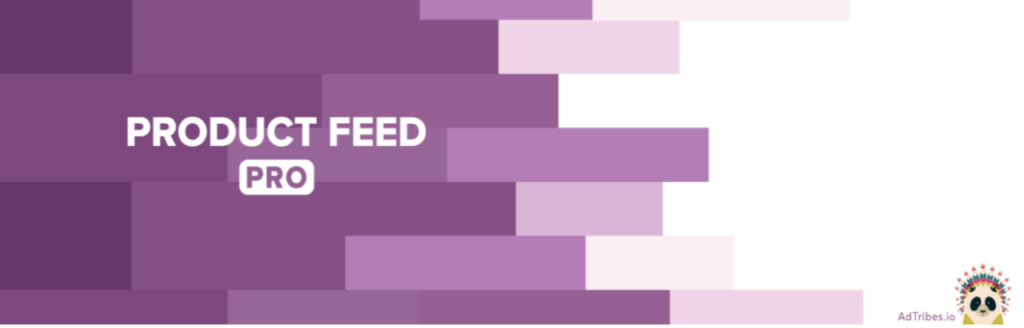
Product Feed PRO for WooCommerce is a product grid plugin that will let you create WooCommerce product feeds for all of your marketing channels quickly and easily. The plugin comes with more than 100 ready-to-use templates. These templates can be used for marketplaces, comparison shopping engines, and traditional search engines. With this product grid plugin, you can beautifully display all your WooCommerce products in a grid or list view. You can even add a rule, filter and later delete them.
5. WooCommerce Product Grid From Essential Addons For Elementor
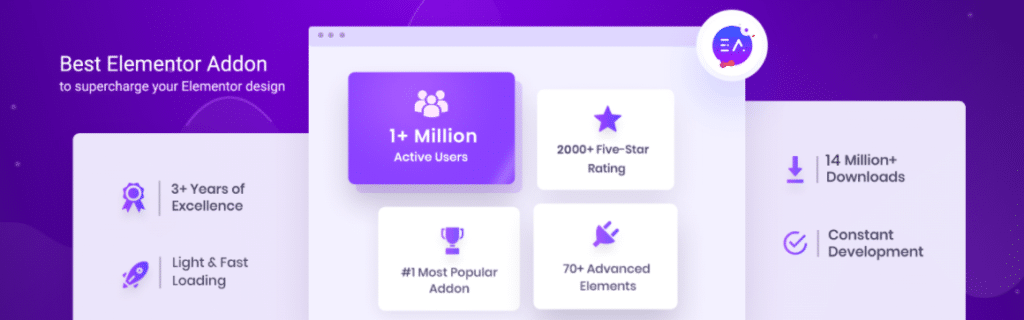
The WooCommerce Product Grid widget from Essential Addons for Elementor offers you to display your WooCommerce products with lots of styling and design options in Elementor. You can change the display layout, product setting or other options like ‘Add To Cart buttons. Starting from changing the typography to the background color, you can change it all and customize the page as you want using Elementor.
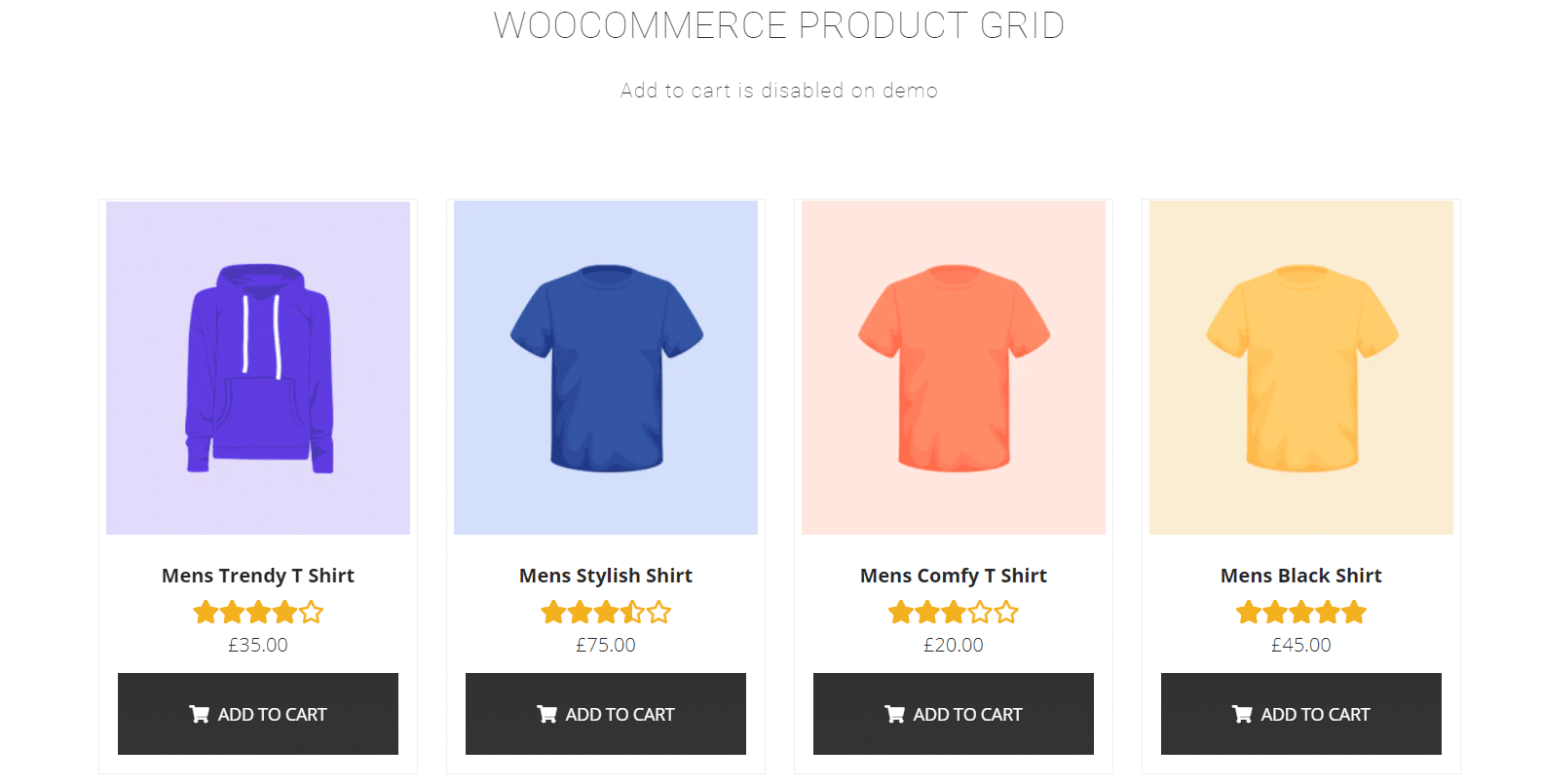
Display Products In Grid Using WooCommerce Product Grid Plugin
If you are Elementor user, you can create a product grid in a minute without using any codes. Essential Addons for Elementor is the plugin that comes with tons of WooCommerce widgets including Essential Addon Woo Product Grid. With Elementor and EA Woo Product Grid, you can display your WooCommerce Product Collections in a beautiful style with hover animation. This useful feature allows Elementor users to present their product collections in a visually appealing manner based on categories, qualities, and tags.
Step 1: Install Essential Addon For Elementor Plugin On WordPress
Go to your WordPress dashboard and click on wp-admin. You need to navigate to Plugins → Add New and search for Essential Addon in the search box. Click on the ‘Install Now’ button and this plugin will be instantly installed in your WordPress. Now all you need to do is, activate the plugin and toggle the necessary elements.
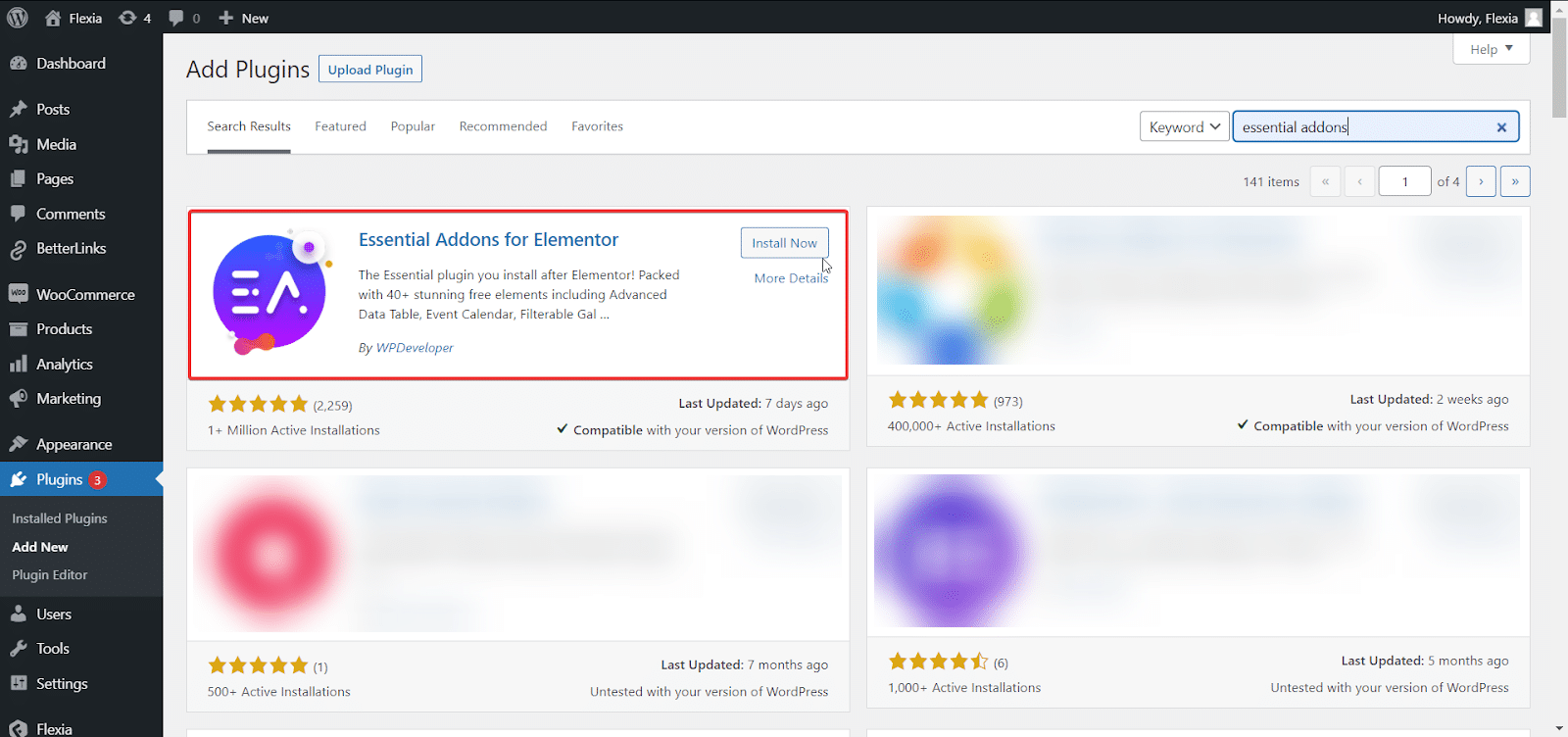
Step 2: Activate Essential Addon WooCommerce Product Grid Element
To begin, simply drag and drop the elements wherever on your website once you’ve found it. When you have dragged the element to the Elementor editor, you will find this default look first.
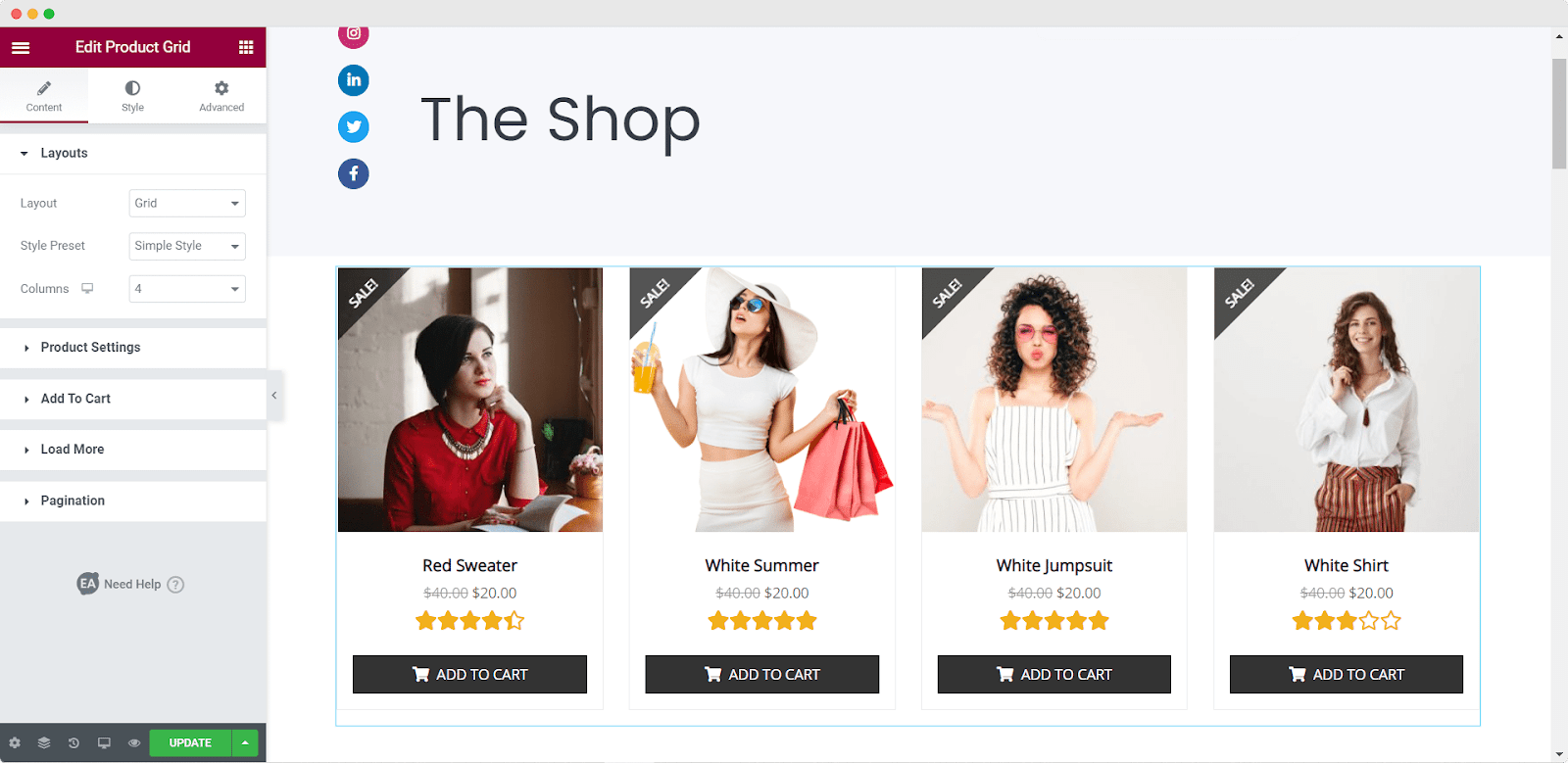
Step 3: Customize The Content Of Woo Product Grid
To properly show your WooCommerce products in the grid layout, modify the content settings after activating the EA Woo Product Grid element. Many options, such as ‘Product Settings‘ and ‘Load More,’ are available under the ‘Content’ tab. You can filter your products by recent products, featured products, and more using the ‘Product Settings‘ option. You can also select a specific number.
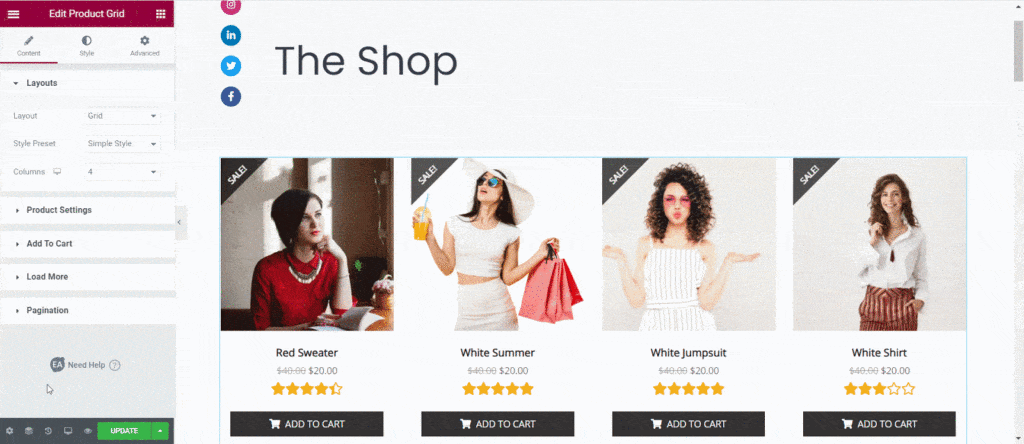
Step 4: Design Your Woo Product Grid Beautifully
The next step is to style your WooCommerce Product Grid by going to the Style tab. You’ll notice a number of options there. You can modify the content background colour, border type, ‘Color & Typography,’ and even the styles of your ‘Add To Cart‘ Button from each of these options.
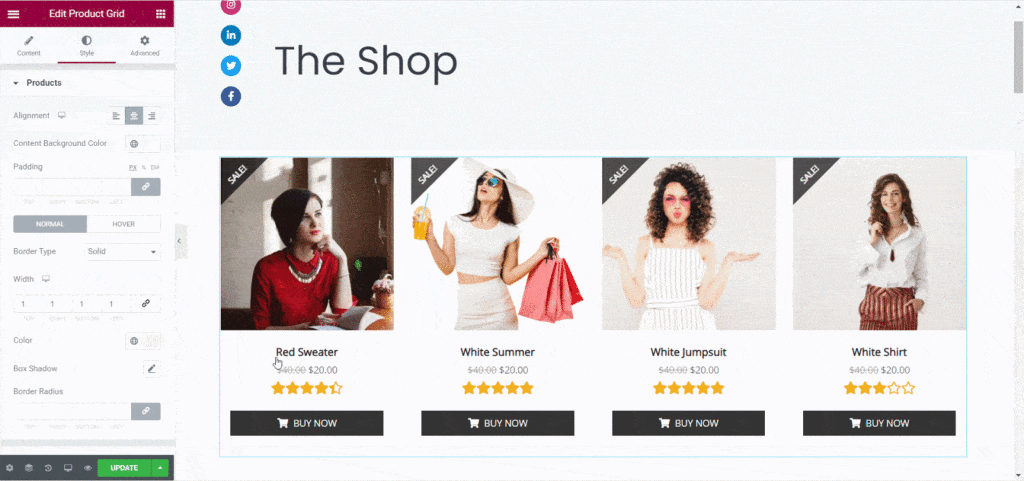
That’s how an Elementor Addon may help you effortlessly showcase all of your WooCommerce products. Product grid plugins can be useful, but if you use the Essential Addon, you won’t need any more plugins to display your products because you’ll already have a wonderful widget for that.
Bonus: Build A Stunning WooCommerce Store With Ready Elementor Templates
Do you enjoy working with Elementor? Then go to Templately and choose from over 1000 ready-to-use Elementor WooCommerce templates to start building your online store on WordPress right away.
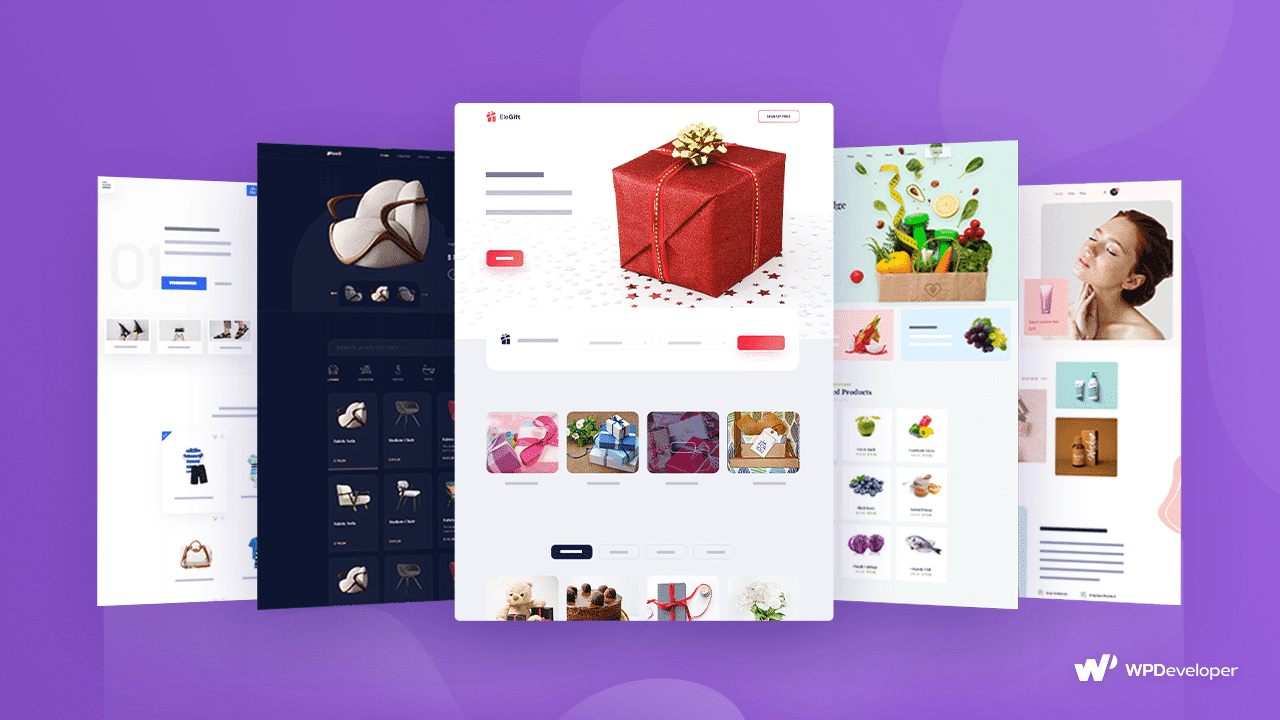
If you have found this blog useful, find more like this by subscribing to our blog and stay connected with us through the Facebook community.

![How To Collect Video Reviews For Your WooCommerce Store [2023] 2 video reviews](https://v1.reviewx.io/wp-content/uploads/2021/09/How-to-collect-video-reviews-for-your-WooCommerce-Store-2021_1280_720.png)