In this decade, customers first search about any business or organization’s location online and reach out to their store nearby. This is for stores or businesses that are now situated in multiple places and this is part of the extension. All these location updates have to be present on your website map location. And if your website is WordPress built, WordPress store locator plugin can help you out entirely by displaying multiple business locations on your maps right away.
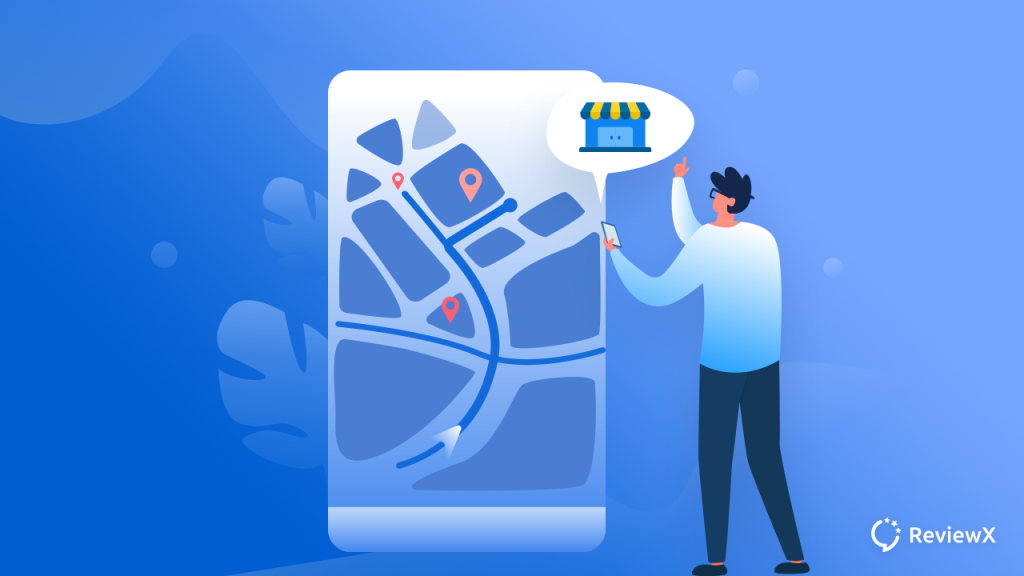
If you pick the right WordPress store locator plugin, you can then easily point out each of the business locations on your website. These WordPress store locator plugins are powerfully integrated with Google Map to track your multiple locations and display them on your WordPress site’s desired place.
All you have to do is to add your locations by using this store locator plugin, you may add directories, or listing services if you run. These all types of information can be displayed and showcased with specific services for your customers or clients to reach out to your addresses without hassles.
But what to choose and start working with this is the crucial question. This blog is all for helping you provide complete information, advanced functionalities about the 5 best WordPress store locator plugins for your business. Take a look!
Compare The Best WordPress Store Locator Plugin
Do any comparison to get the best WordPress store locator plugin you have to be aware of some advanced features and functionalities. This section is to enlighten you about the best ways to choose the right solution for your business. And display multiple business locations to help your customers to find you in the right place.
Exclusive Features To Pick The Best WordPress Locator Plugin
- Keep powerful alignment with Google Maps to easily place your addresses on search engine
- Provide advanced Filter & Search option to help customers get the right direction
- Easy-to-use, customization & clusterization facility to manage multiple locations
- Add custom icons, markers & change the appearance as per your wish
- Add effects or interactive animations to beautifully highlight all your locations
- Users can easily zoom & panning your multiple store locations to get help
5 Best WordPress Store Locator Plugins for Your Business
Already got exclusive information about choosing the best WordPress store locator plugin for your business. This time take a look at the 5 best WordPress locator plugins & take your decision on an instance. Get all details below:
WP Store Locator – Powerful Store Locator Management Plugin
WP Store Locator allows you to add an unlimited number of store locations on your integrated Google Map. You can easily change the appearance of your map, use markup with custom label fields, and more to make your store location easily reachable for your customers. Also, WP Store Locator can help clients with the direct driving location to your nearest store location and a lot more included.
Features of WP Store Locator To Loot At:
- Manage an unlimited number of store locations with custom markup
- Provide extra locations like fax, email address, URL, opening time, etc.
- Advanced filter to add custom metadata & support for custom map styles
- Compatible with multilingual plugins to manage translations, & many more.
Store Locator – Agile Store Locator Solution
If you get this WordPress store locator plugin Store Locator, you can then easily add a location on your local area using Google Map. It helps you include multiple store locations with category management, geolocation-based information, and a lot more. It’s easy to use and comes with a highly responsive UI design.
Features of Store Locator To Loot At:
- Create an unlimited number of store locations with markups.
- Set time format, custom fields, geolocations with others.
- Highly responsive UI design & advanced category management.
- Restrict search by country, add map language, and a lot more.
WP Multi Store Locator – Most Powerful Store Locator Plugin
WP Multi Store Locator for WordPress provides numerous advanced functionalities. It helps your admin in the back-end to maintain their Stores, Categories, and Sales Manager for respective stores. You can get a complete package with lots of amazing features like search store, nearby store functionality, multiple templates support, shortcode, and more.
Features of WP Multi Store Locator To Loot At:
- Manage map store, snazzy map styles with multiple ready templates support.
- Include custom markers, measure distance & comes with search toggle.
- Users can choose the search location by their end and get help.
WP Google Maps
WP Google Maps helps you add multiple locations with markers to help your customers find their desired store in the nearest location. This is one of the most popular Google maps or can say store locator plugins for WordPress. It’s completely compatible with Elementor, map blocks, and more.
Features of WP Google Maps To Loot At:
- Freedom to choose Google maps or open layer maps.
- Create responsive maps with ready map themes.
- Google Map street view supported, translate maps text, and more.
Locations – Easily Add Store List & Location In WordPress
Locations can help flexibly to add multiple stores with locations for your WordPress site. So that customers can reach out to their nearest location without any hassles. It can display your Google Map locations and can do further customization as per your need.
Features of WP Google Maps To Loot At:
- Setup multiple store locations with ease.
- Easily showcase your Google Map location.
- Import your locations with a CSV file.
Choose The Best WordPress Store Locator Plugins For Your Business
This is how simply you can manage multiple store locations to be visible on your website to help enormous customers out there with the best WordPress store locator plugin for your business. Excited to explore? Let us know about your real experience by commenting below. Also, don’t forget to subscribe to our blog & Facebook Community to get attached to all WordPress experts. Enjoy!

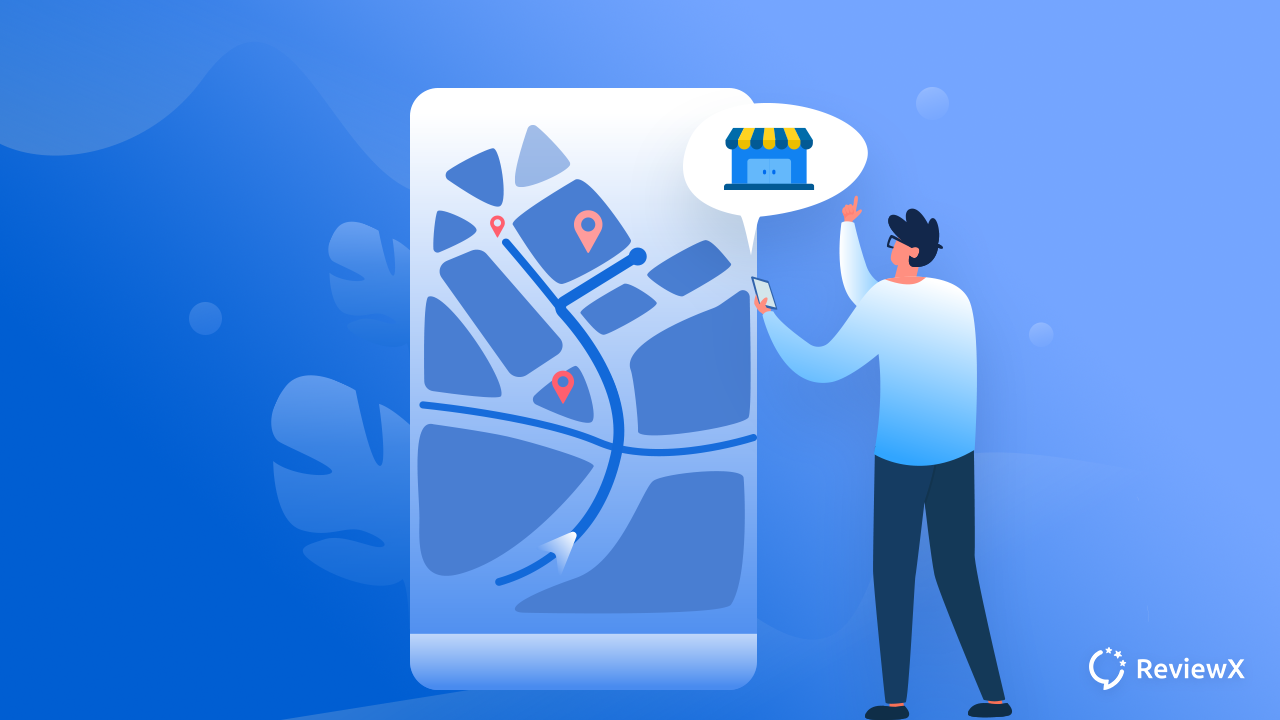
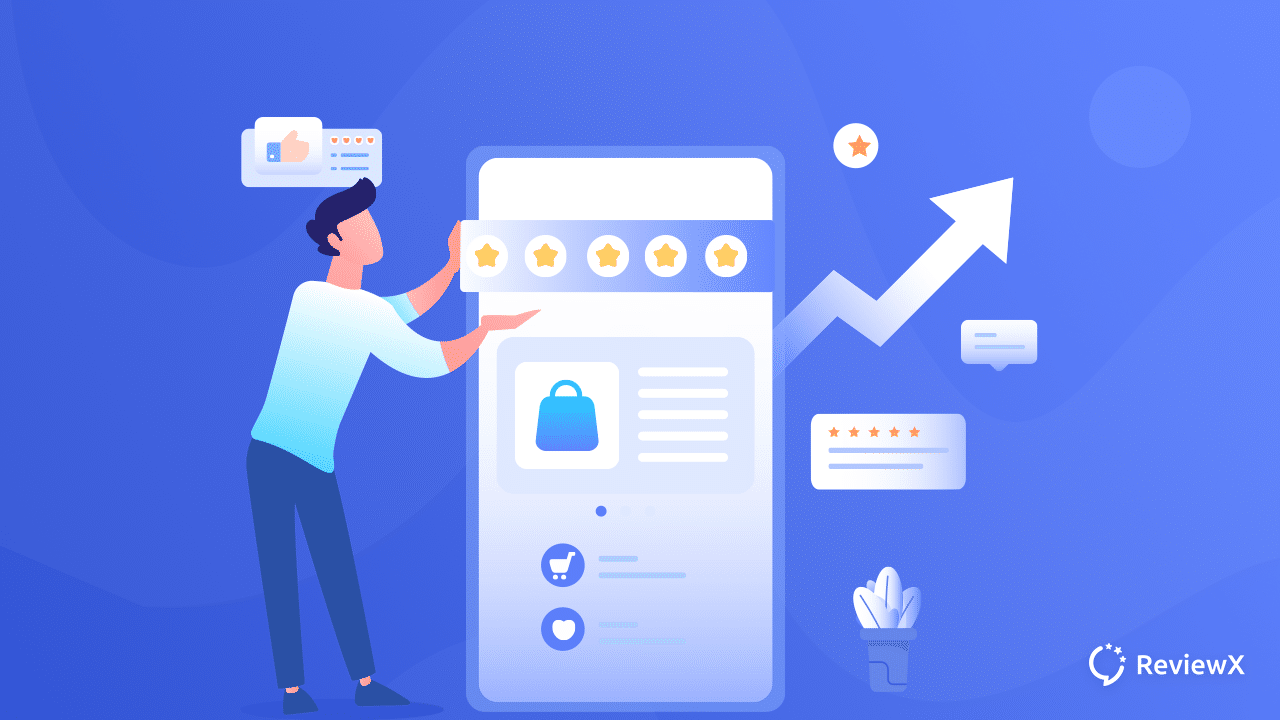
![Top 5 Best WooCommerce Membership Plugins [FREE & PREMIUM] 12 WooCommerce membership plugins](https://v1.reviewx.io/wp-content/uploads/2021/08/Top-5-Best-WooCommerce-Membership-Plugins-FREE-PREMIUM.png)
![How To Add Products In WooCommerce: Step By Step Guide For Beginner [2023] 14 Add Products In WooCommerce](https://v1.reviewx.io/wp-content/uploads/2021/09/How-to-Add-Products-in-WooCommerce-Step-by-Step-Guide-for-Beginner.png)
![How To Add Products In WooCommerce: Step By Step Guide For Beginner [2023] 15 Add Products In WooCommerce](https://v1.reviewx.io/wp-content/uploads/2021/09/How-to-Add-Products-in-WooCommerce-Step-by-Step-Guide-for-Beginner-1024x576.png)
![How To Add Products In WooCommerce: Step By Step Guide For Beginner [2023] 16 Add Products in WooCommerce](https://v1.reviewx.io/wp-content/uploads/2021/07/sc-1-1024x576.jpg)
![How To Add Products In WooCommerce: Step By Step Guide For Beginner [2023] 17 Add Products in WooCommerce](https://v1.reviewx.io/wp-content/uploads/2021/07/Managed-WordPress-Hosting-Recommendation-for-Elementor-4-1-1024x576.png)
![How To Add Products In WooCommerce: Step By Step Guide For Beginner [2023] 18 Add Products in WooCommerce](https://v1.reviewx.io/wp-content/uploads/2021/07/How-to-run-WordPress-Locally-1024x576.png)
![How To Add Products In WooCommerce: Step By Step Guide For Beginner [2023] 19 Add Products in WooCommerce](https://v1.reviewx.io/wp-content/uploads/2021/07/Blog_Bannar__1280x720-1-1024x576.jpg)
![How To Add Products In WooCommerce: Step By Step Guide For Beginner [2023] 28 5 Best WooCommerce Template Packs For Elementor To Create Your Own Business Website Without Any Coding 1](https://v1.reviewx.io/wp-content/uploads/2021/07/5-Best-WooCommerce-Template-Packs-For-Elementor-To-Create-Your-Own-Business-Website-Without-Any-Coding-1-1024x576.png)
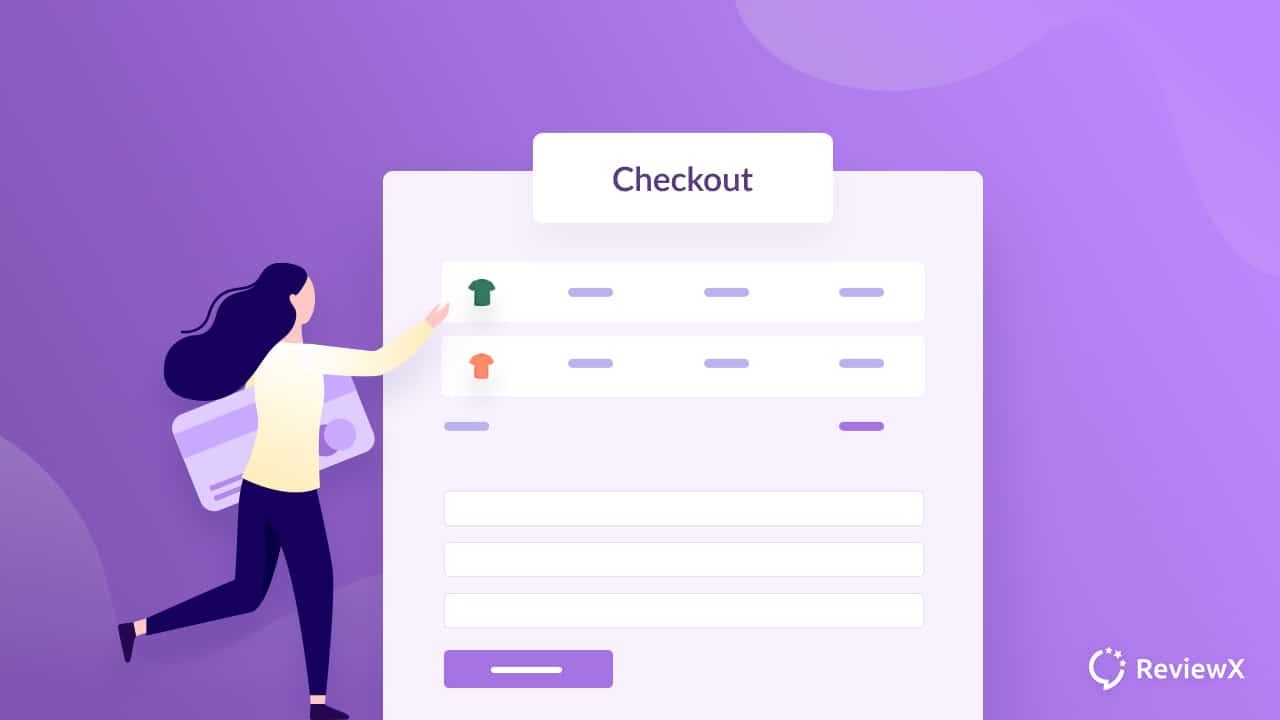
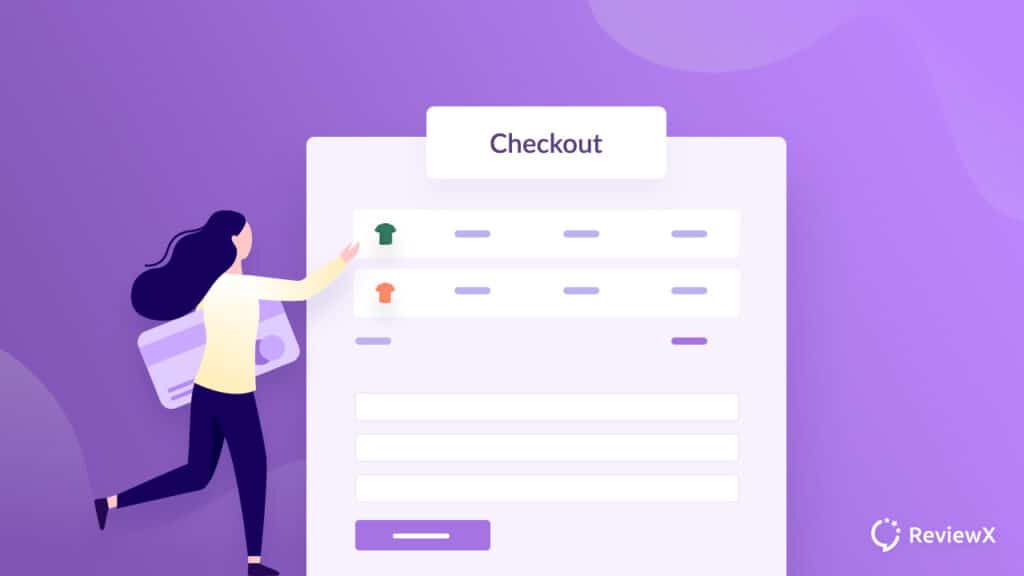
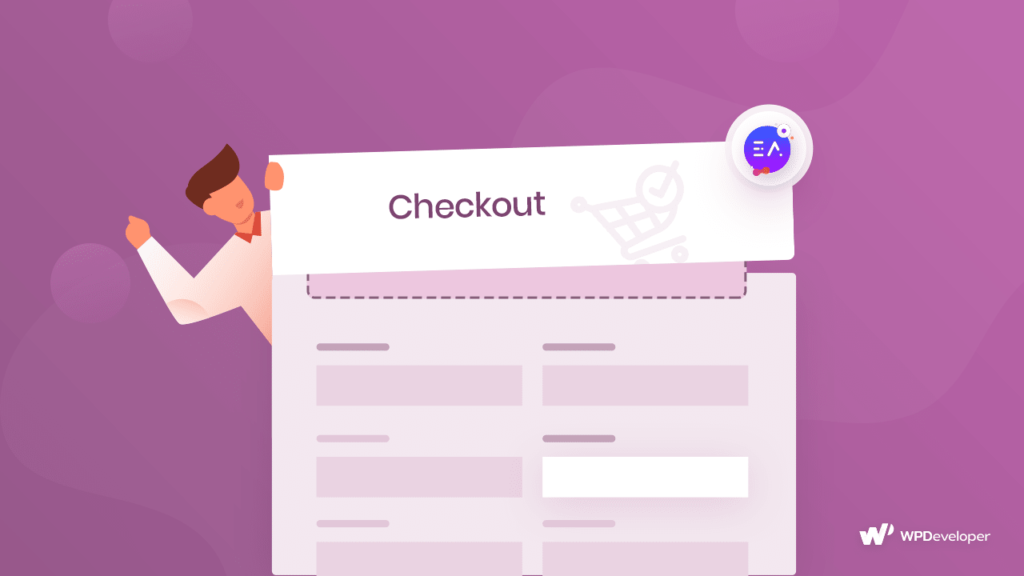
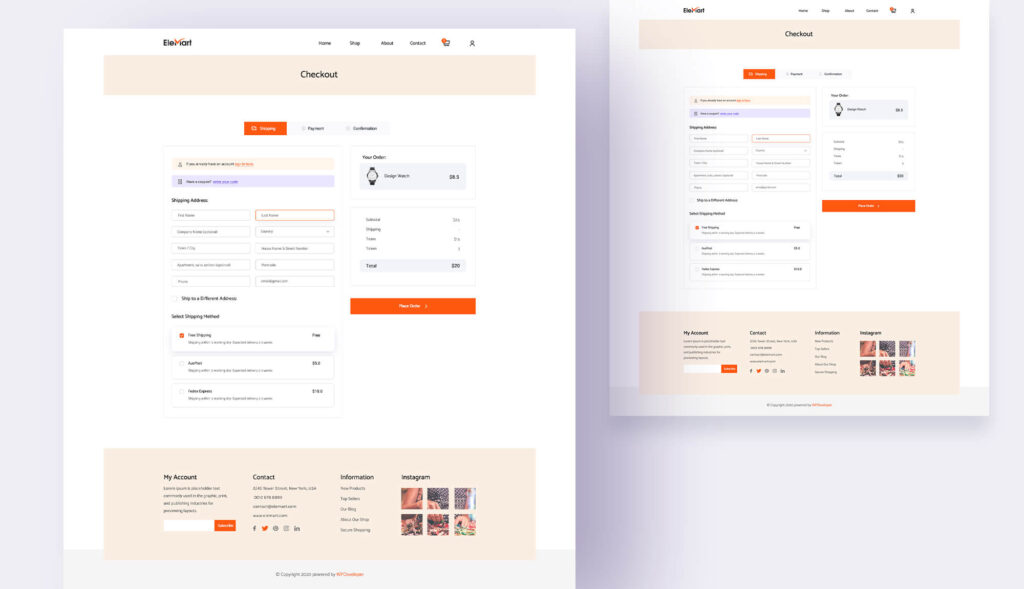
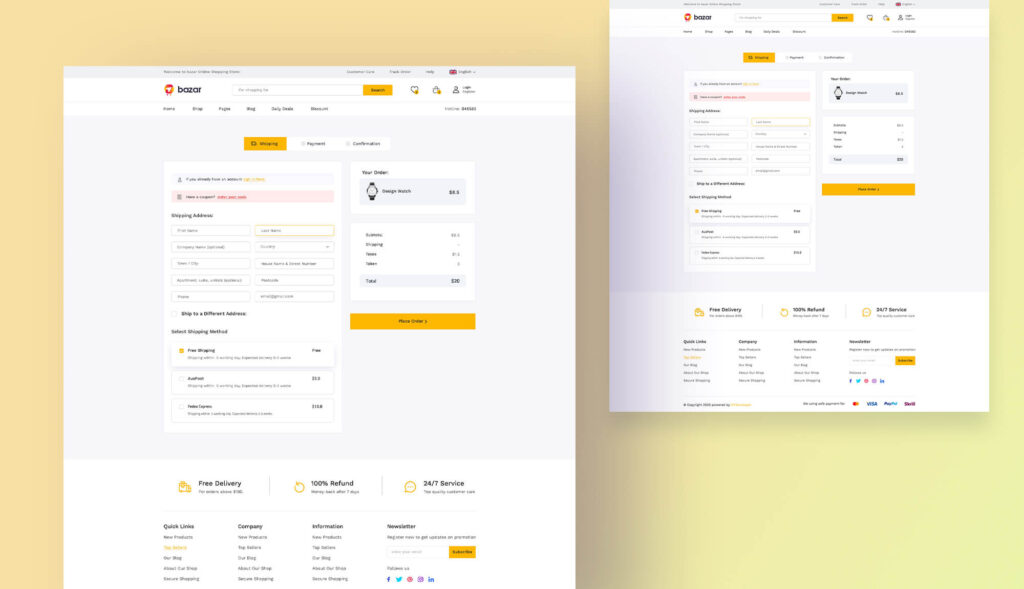

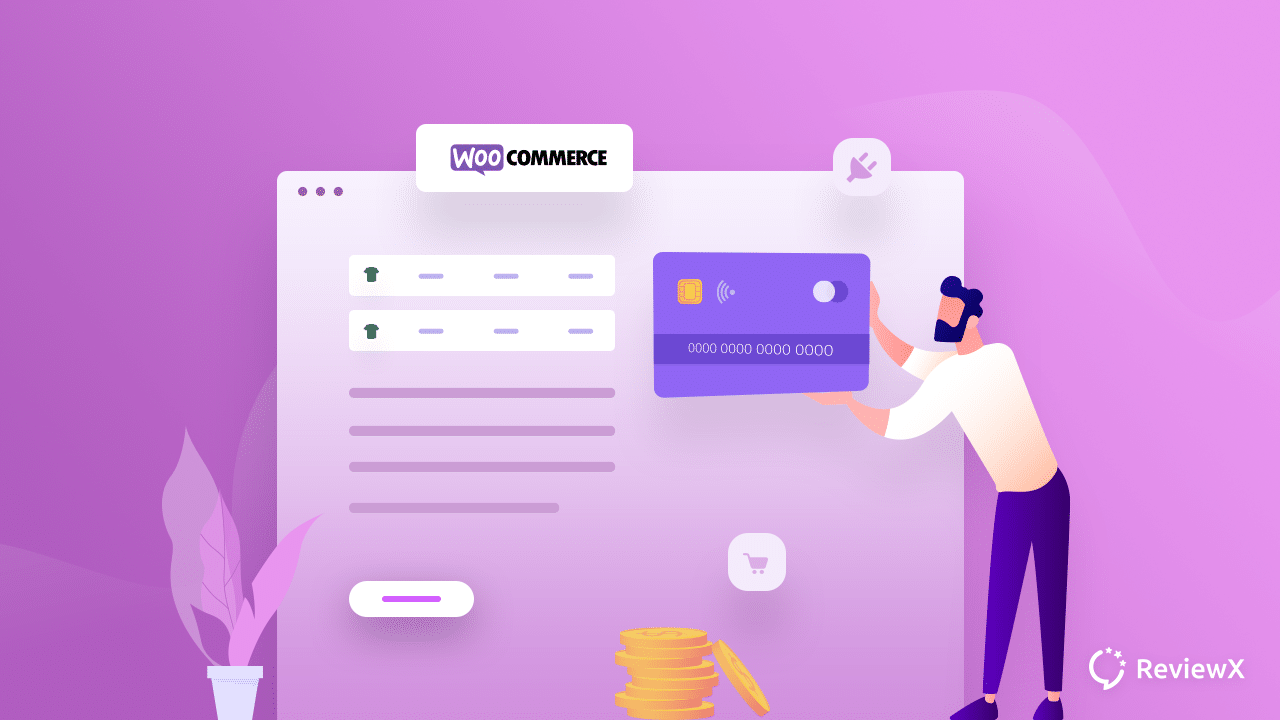
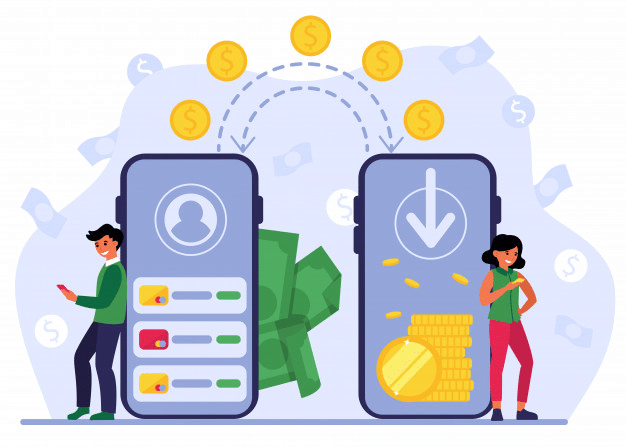
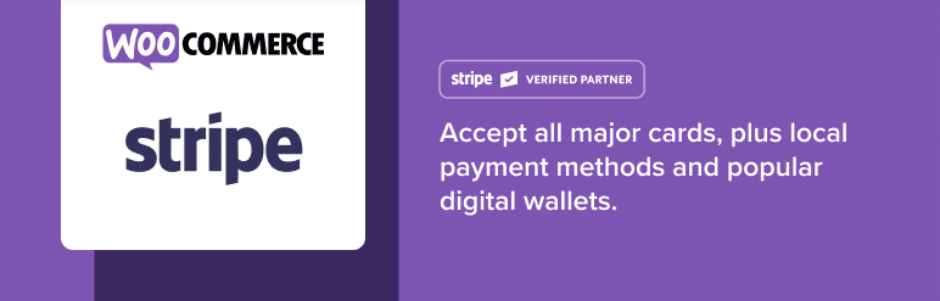
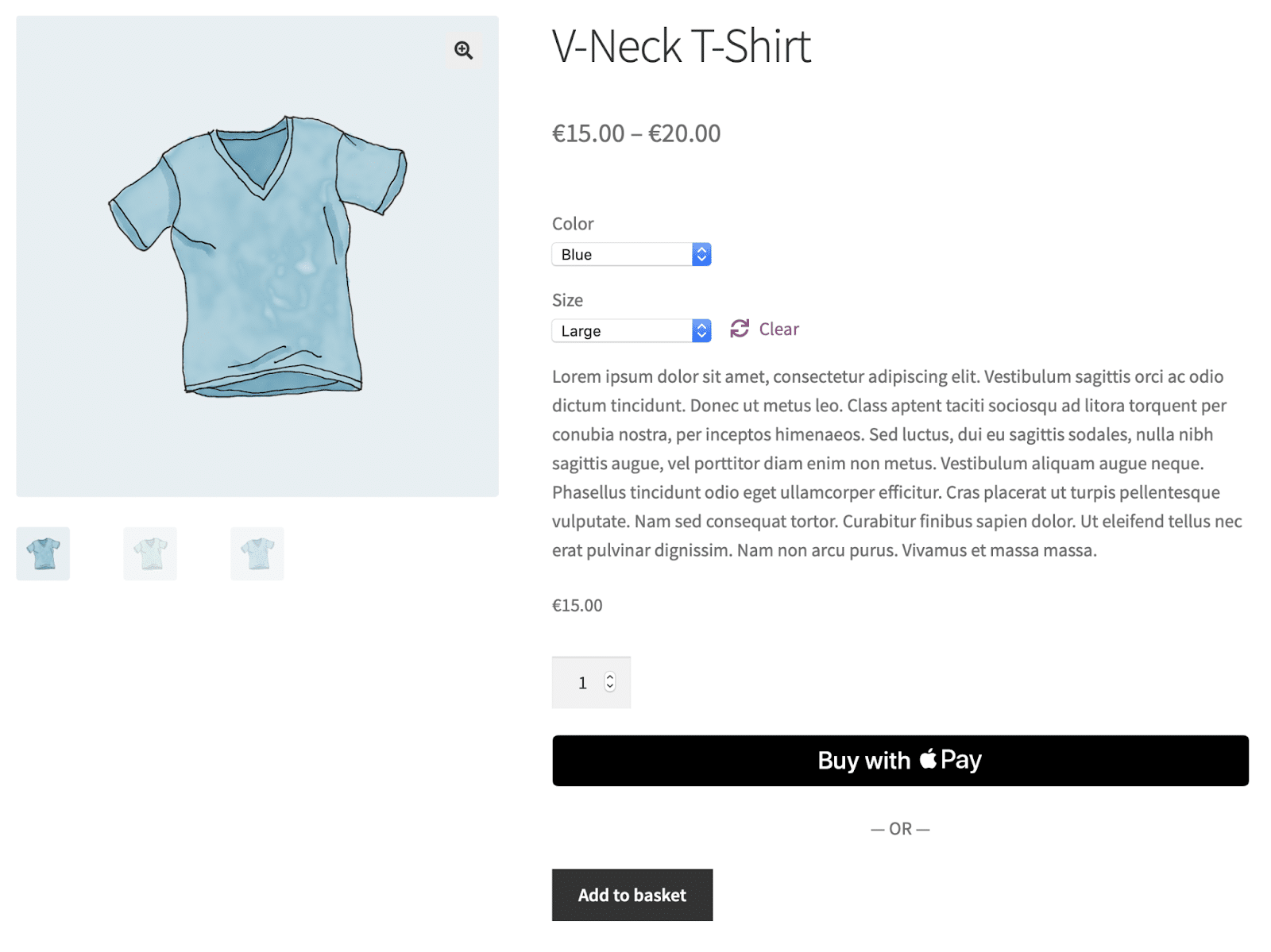
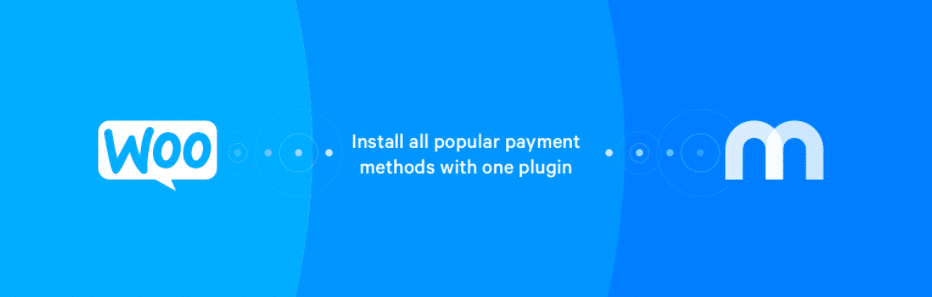
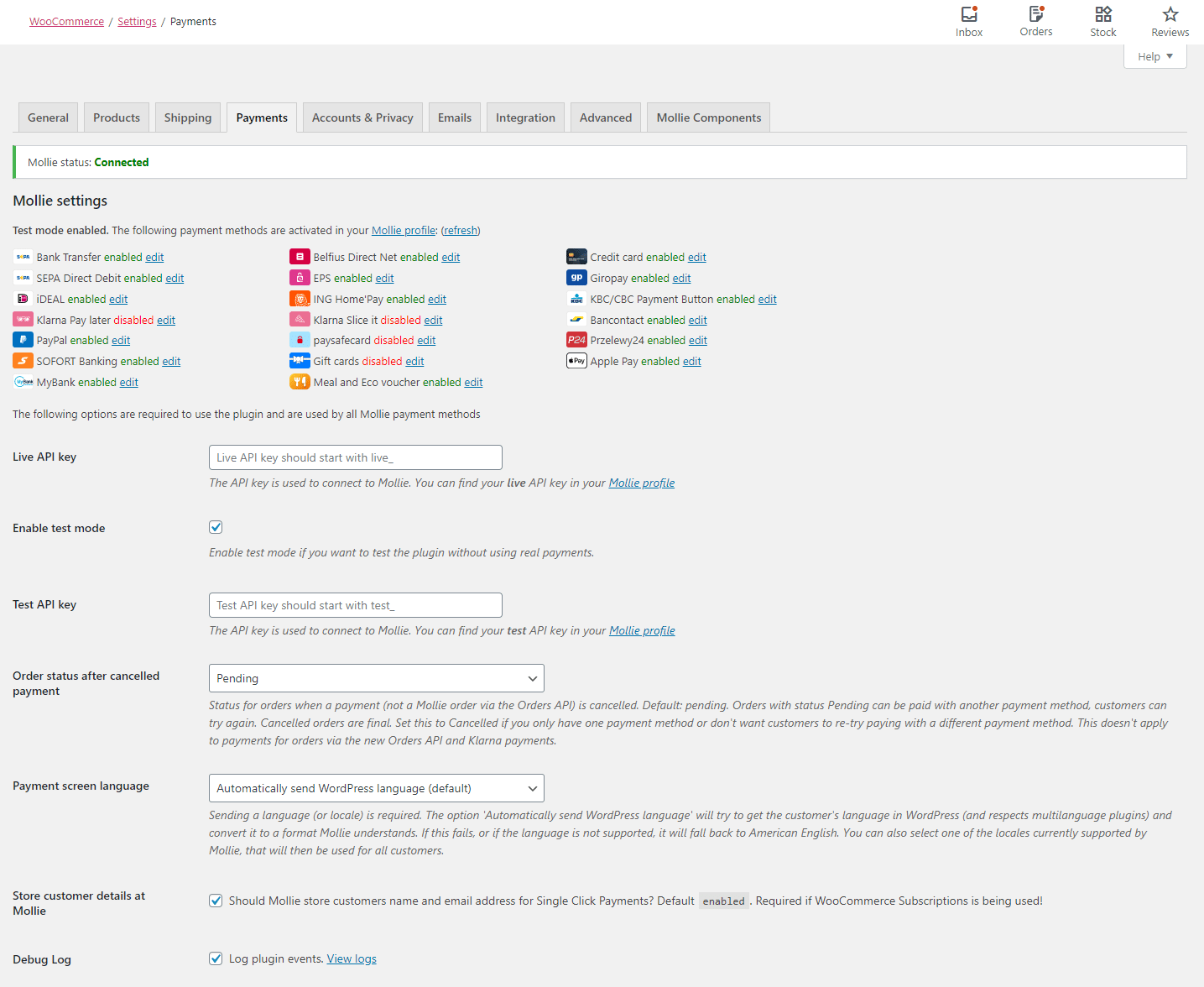
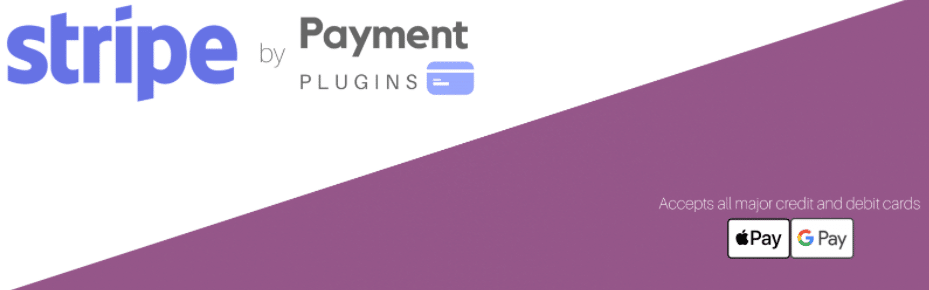
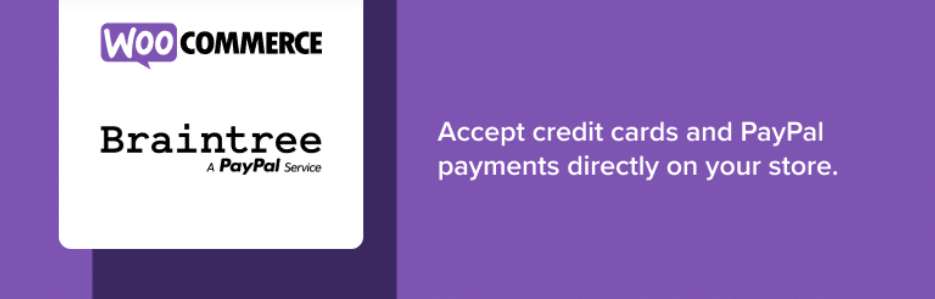
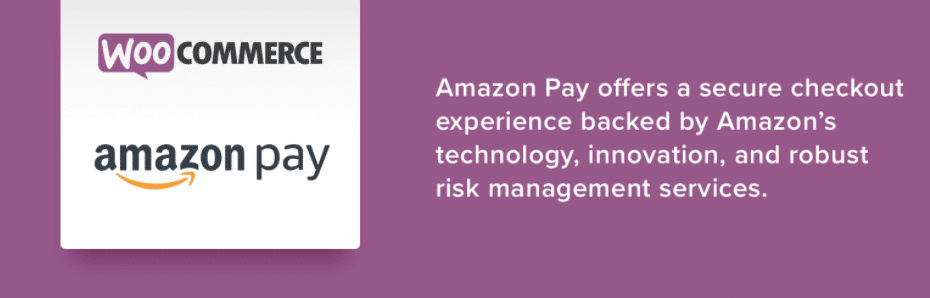
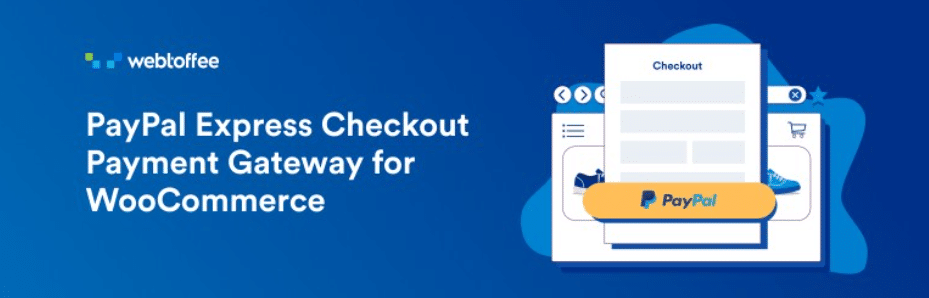

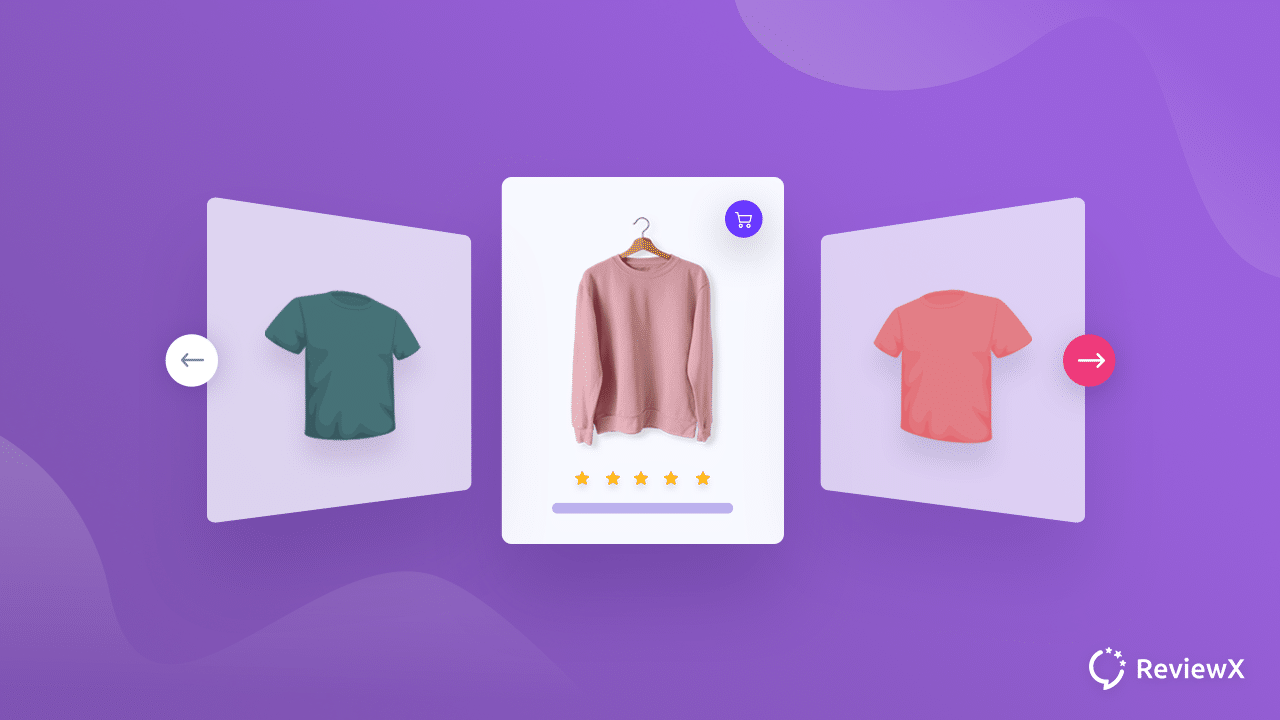
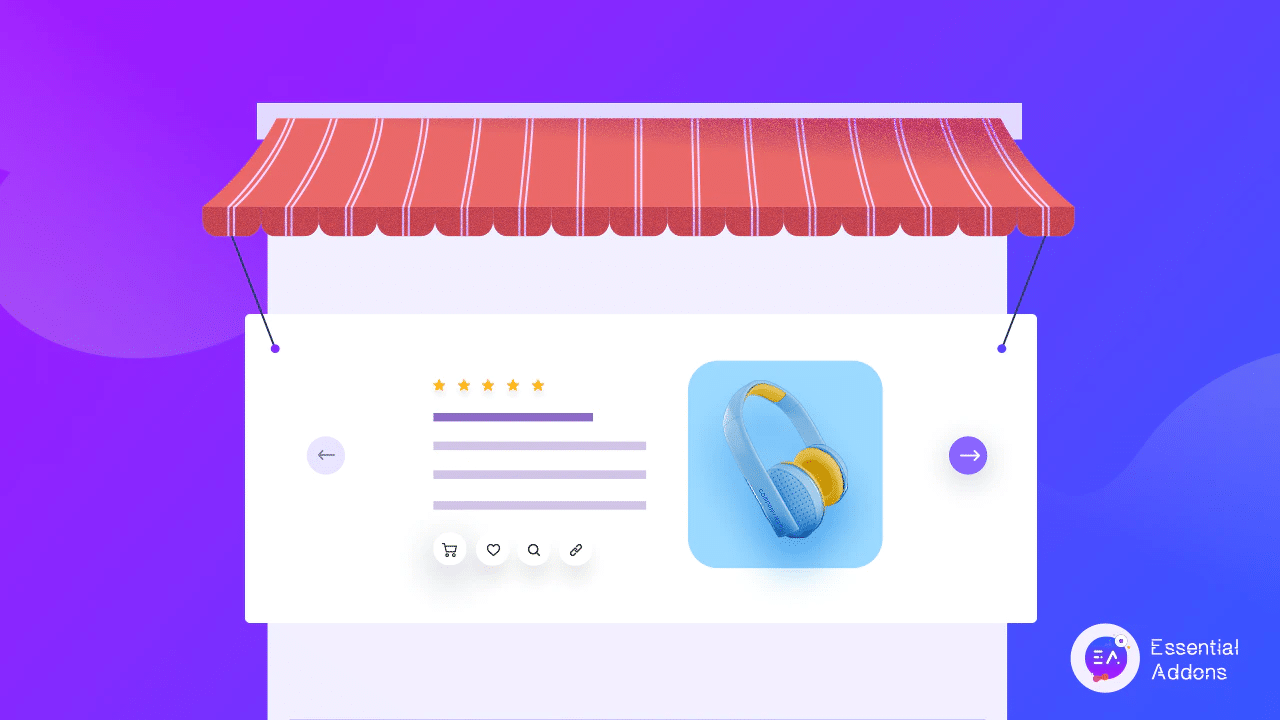
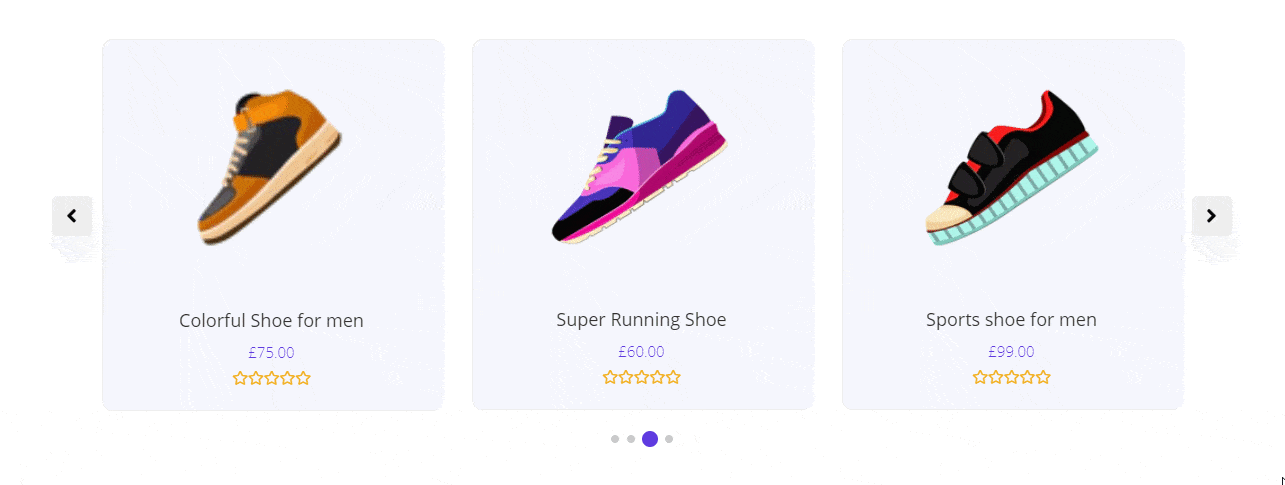
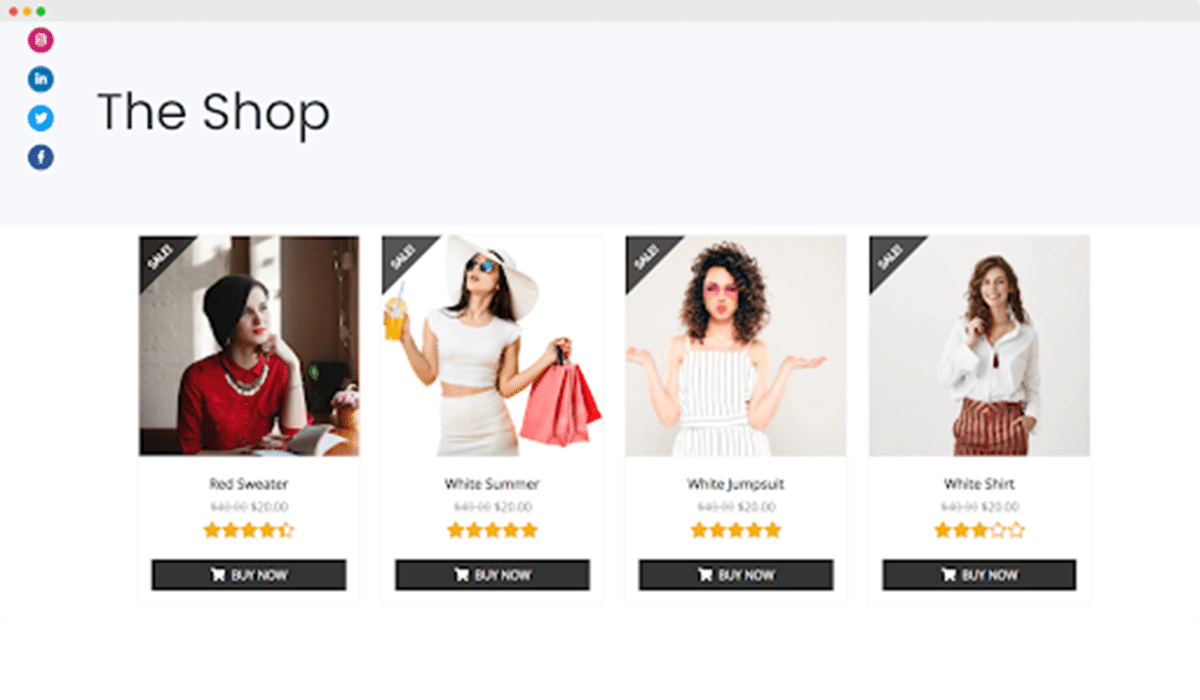
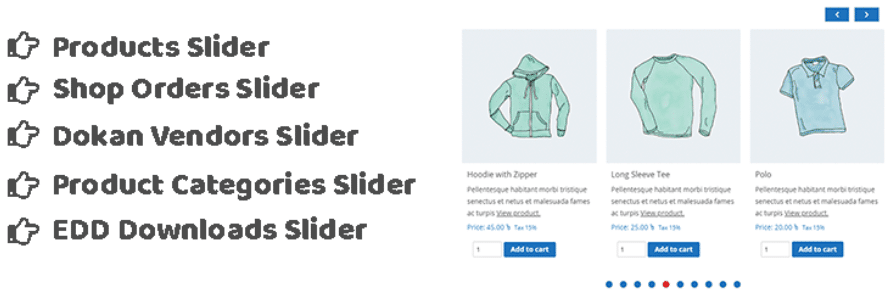
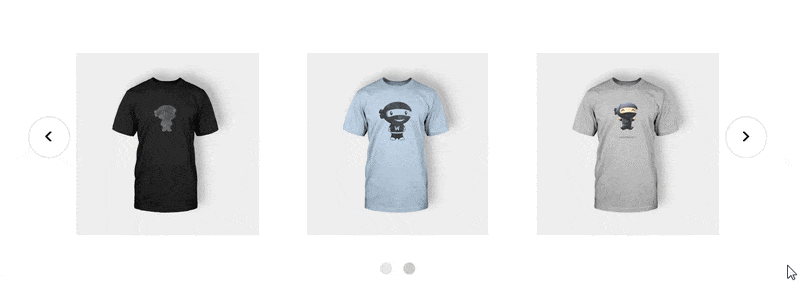
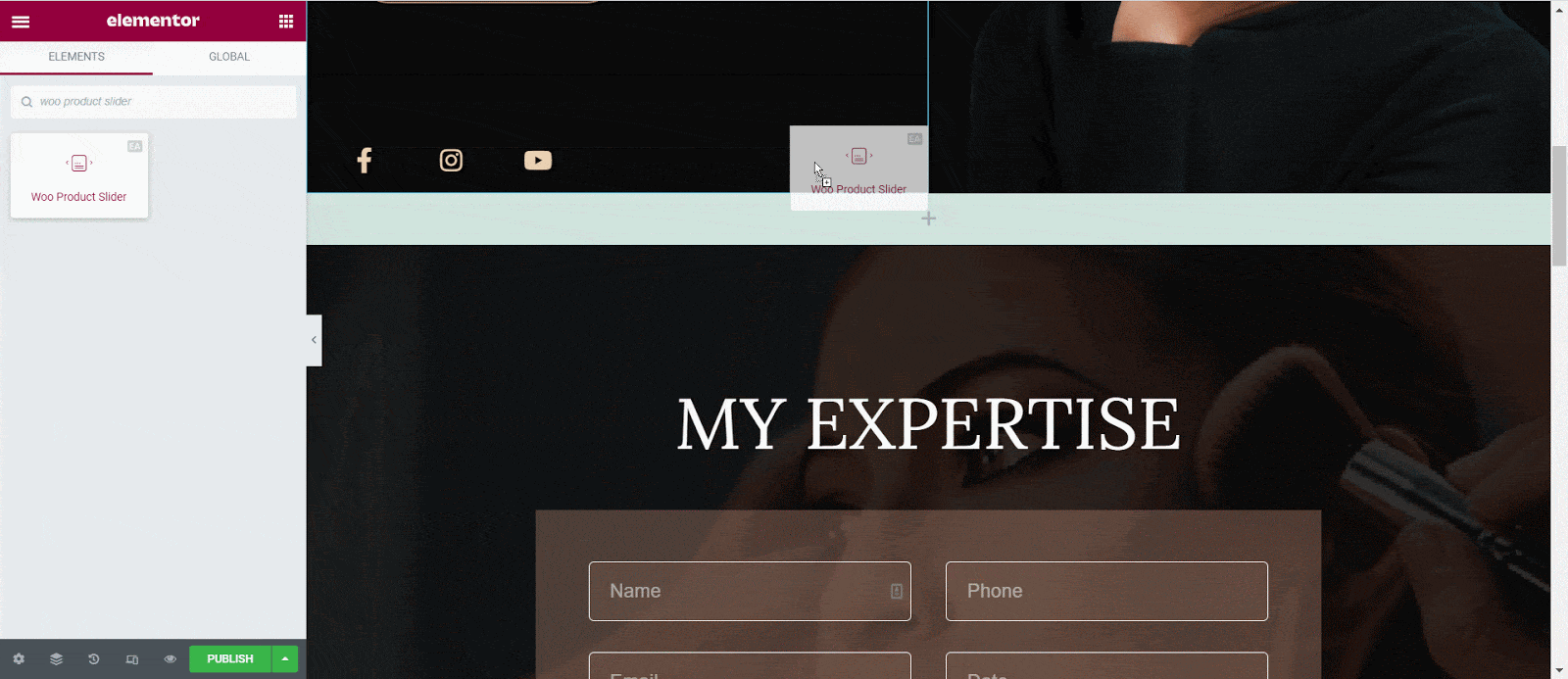
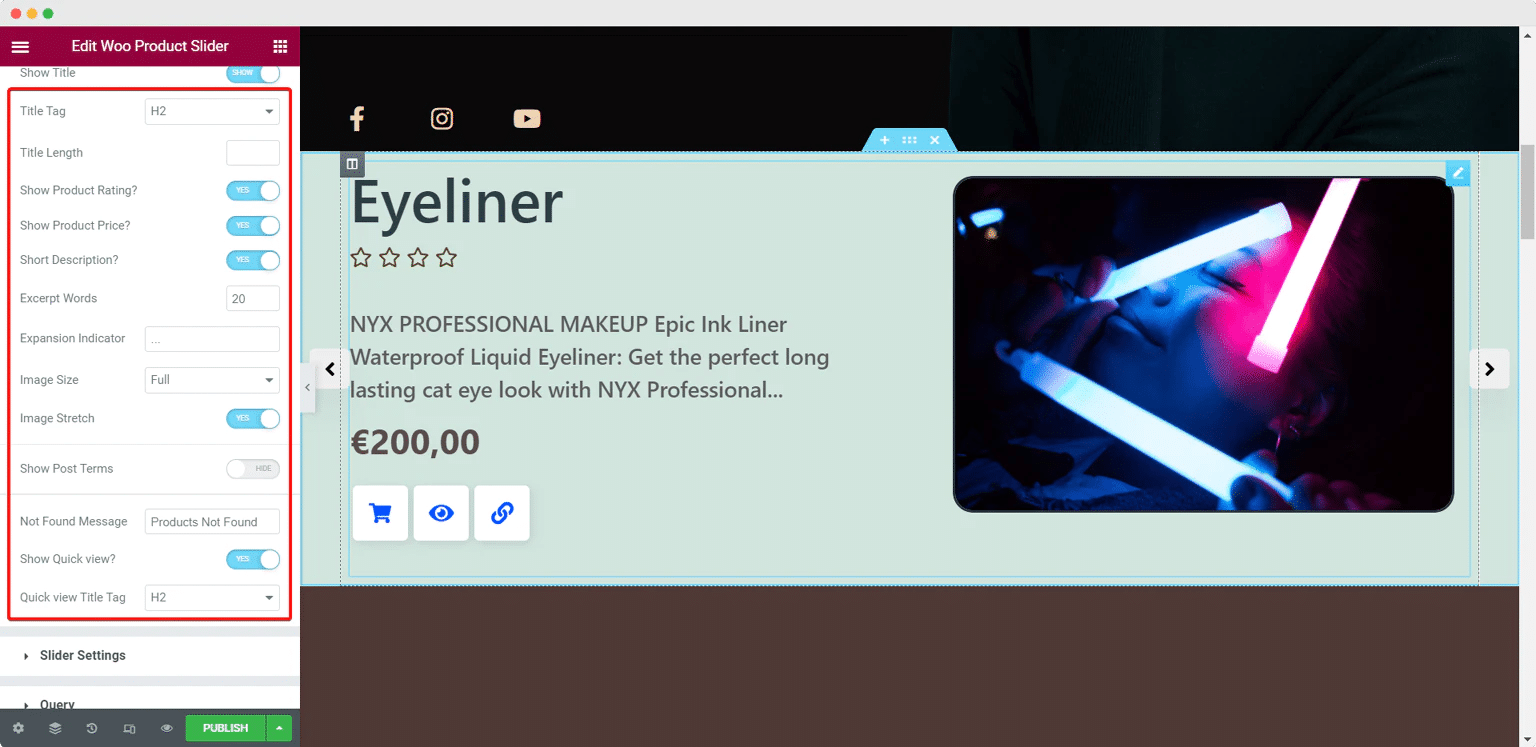
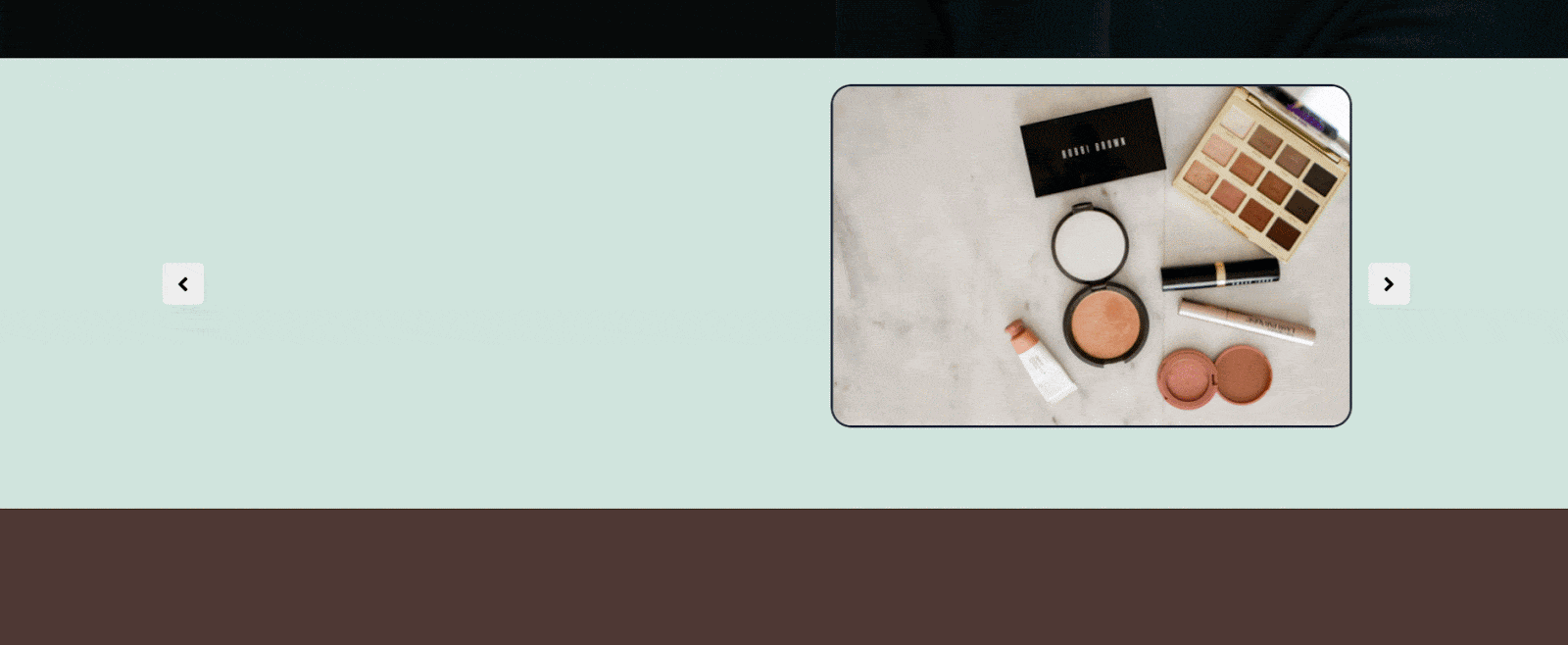
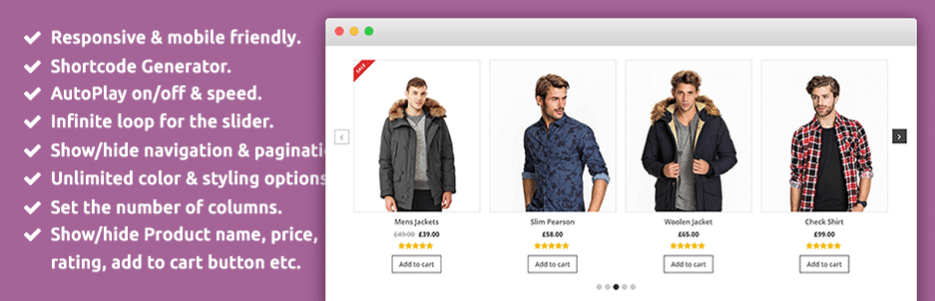
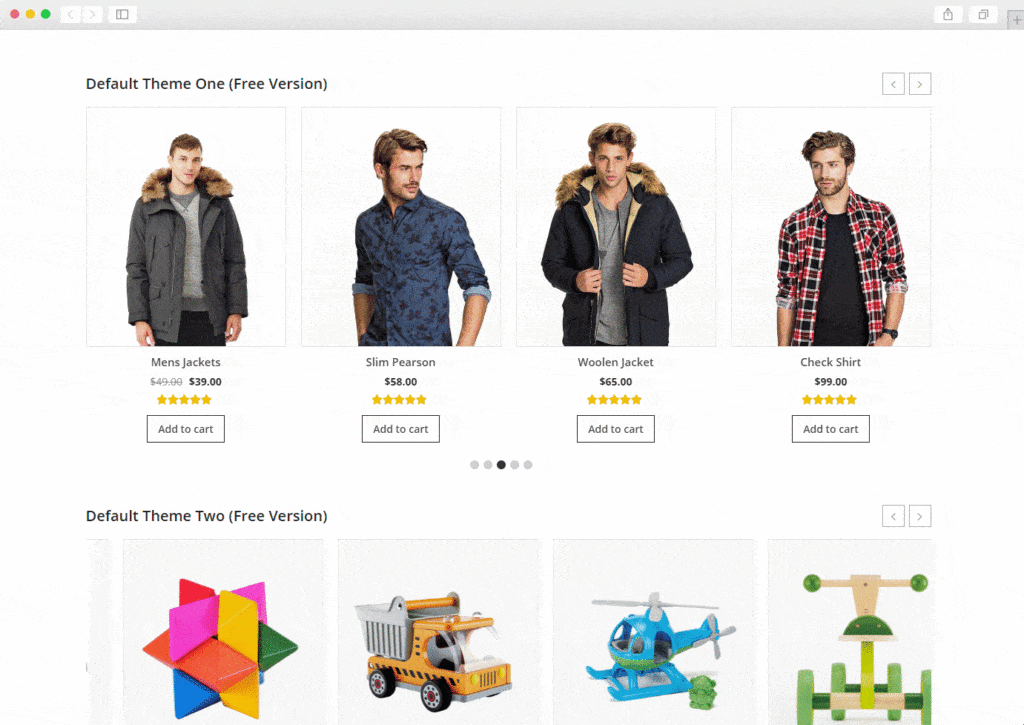
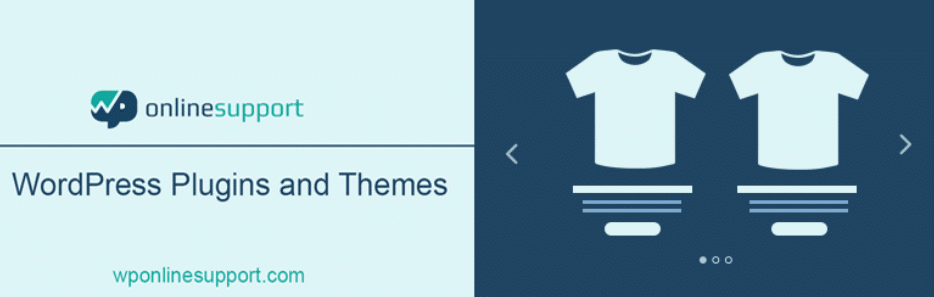

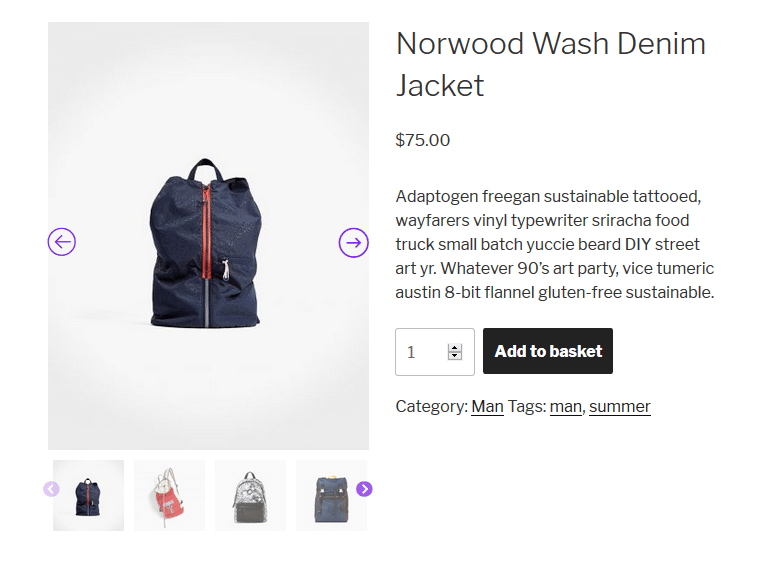
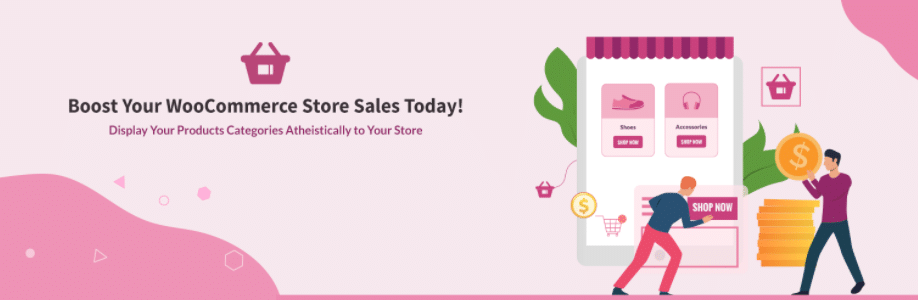
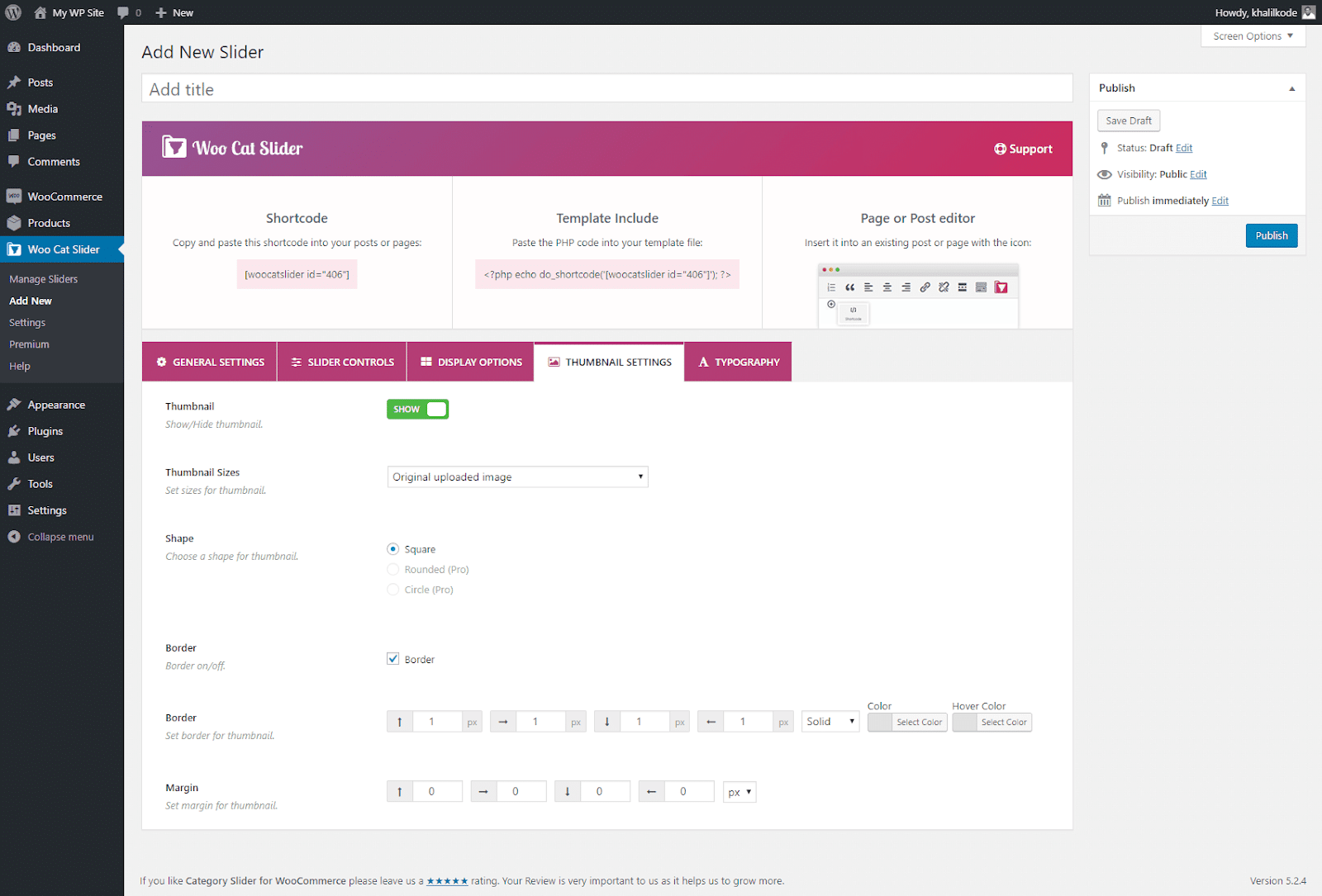
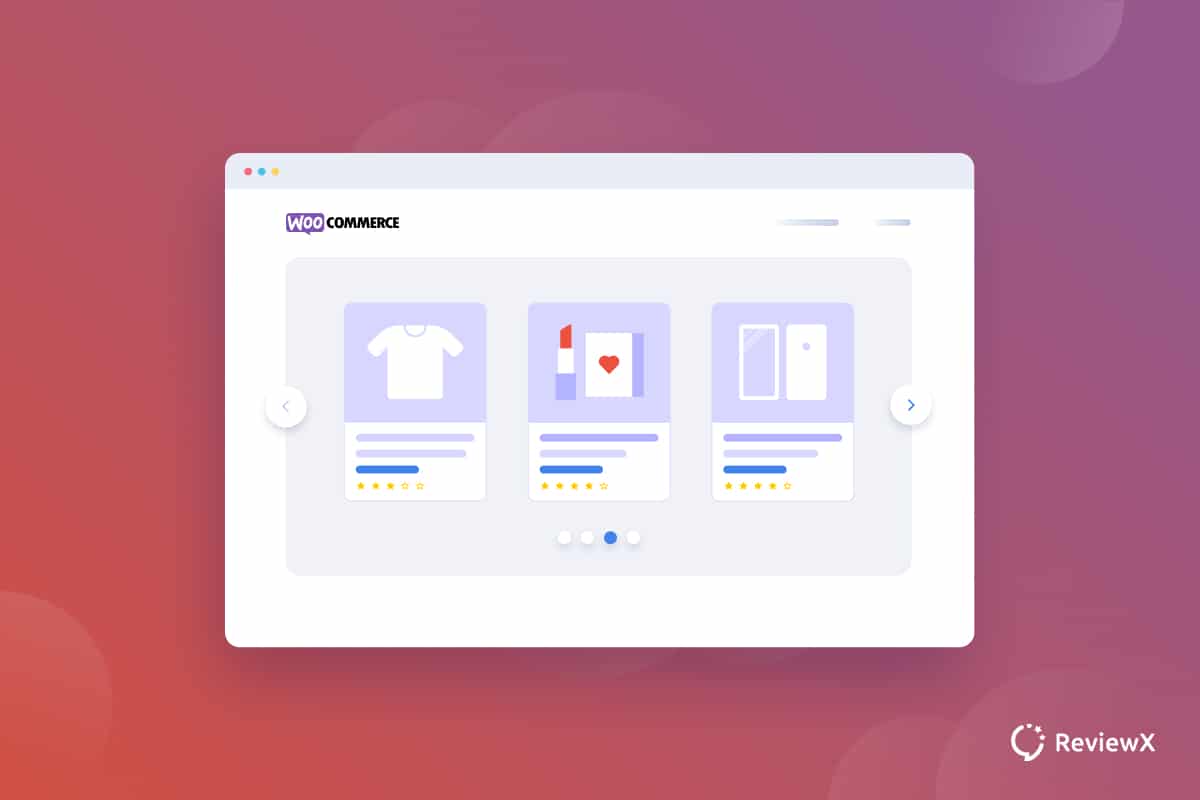
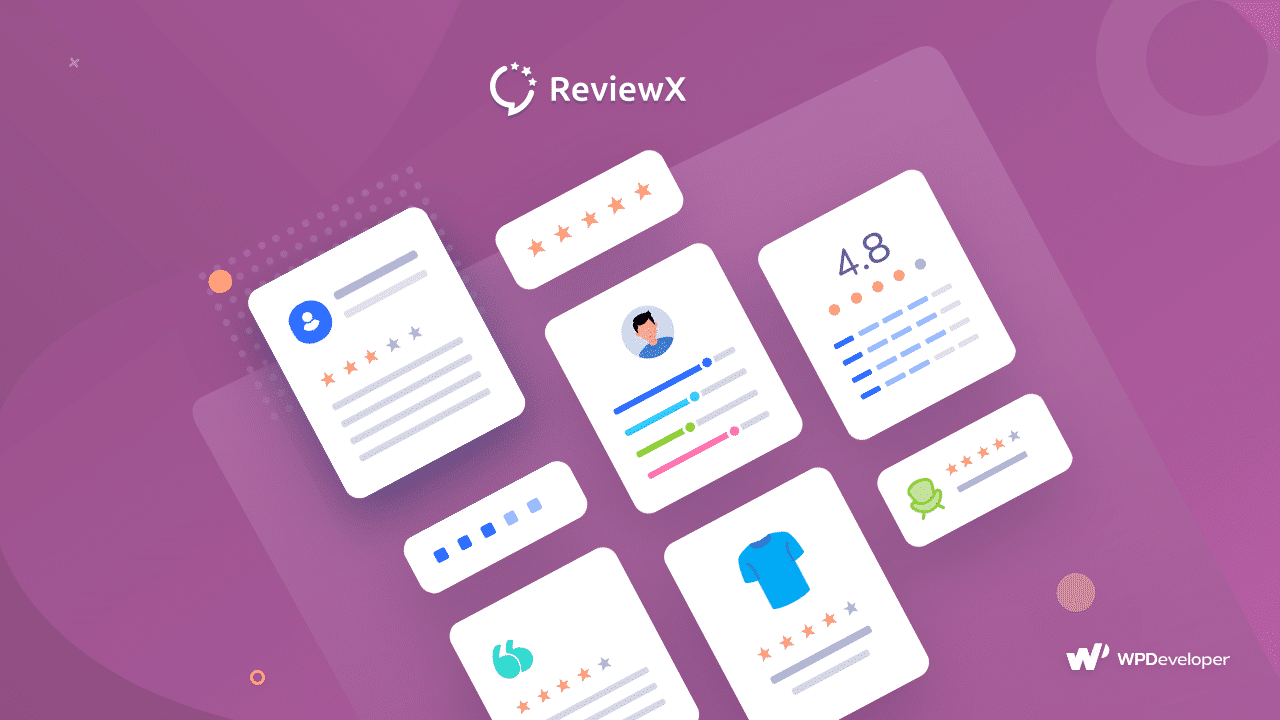
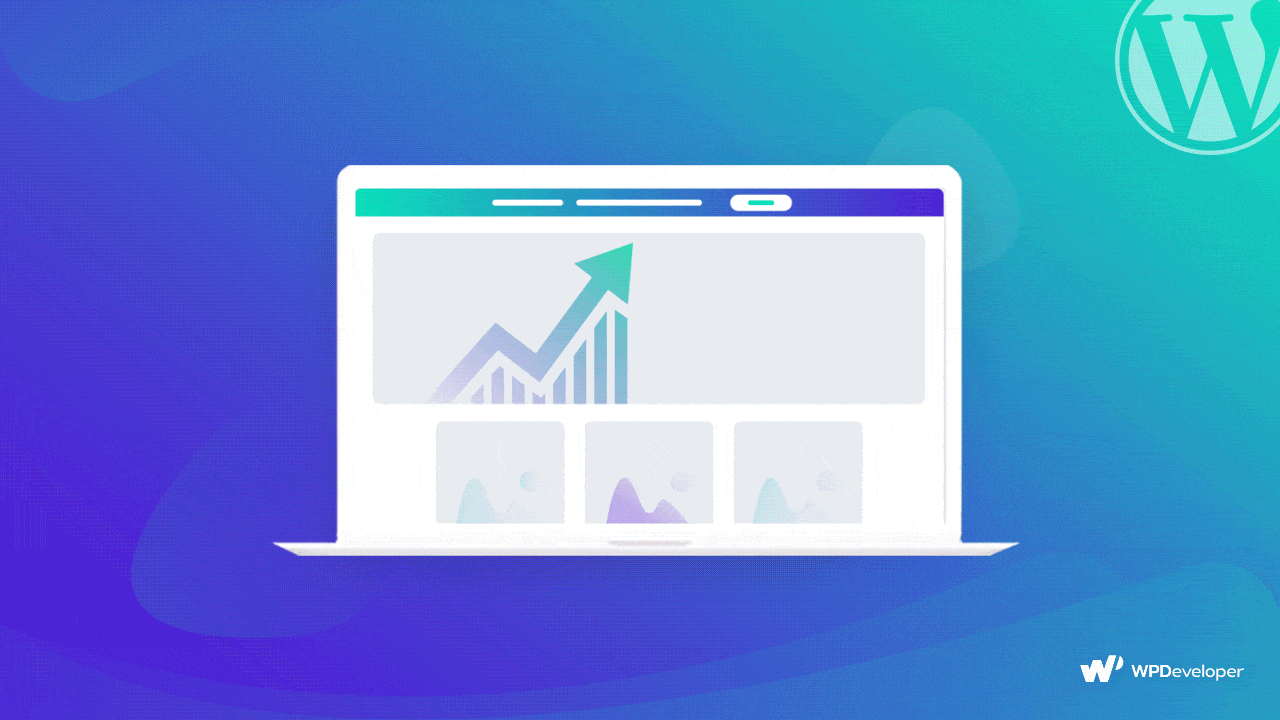
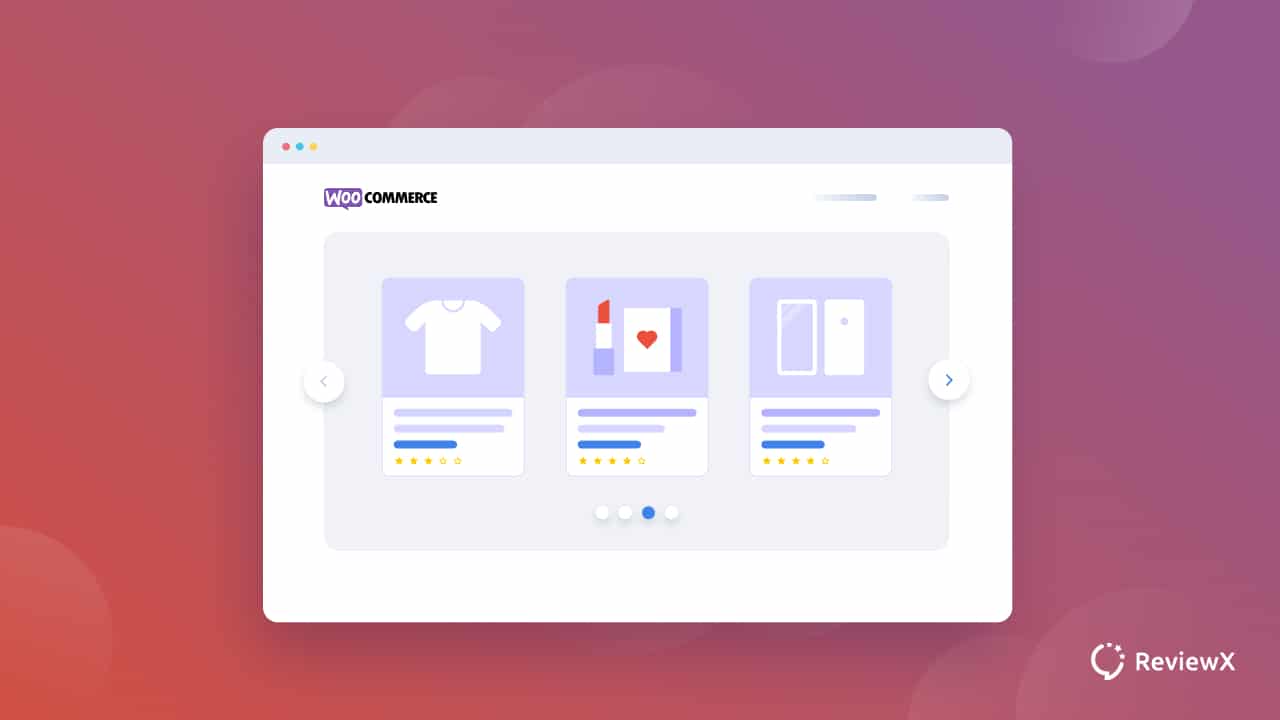
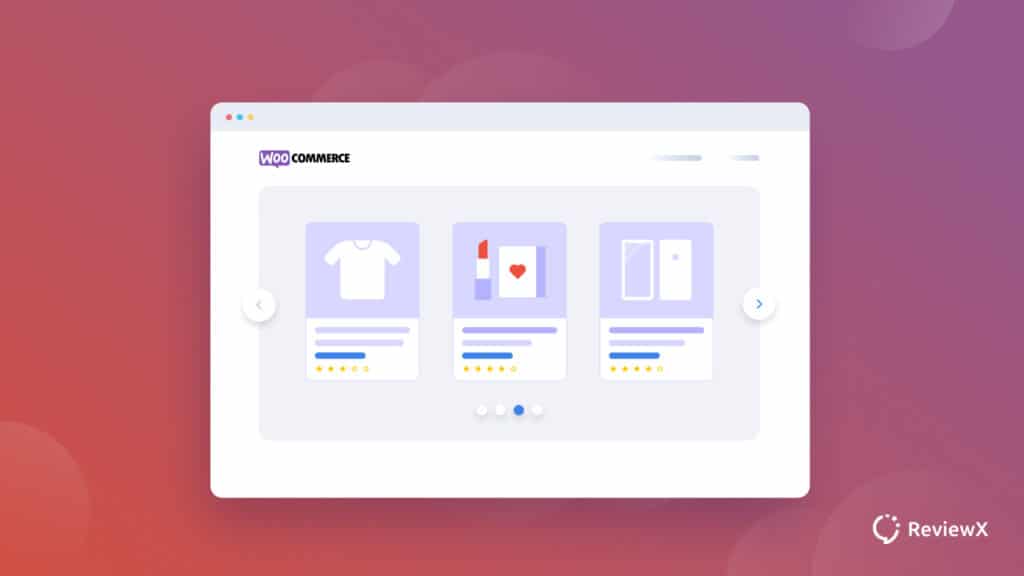
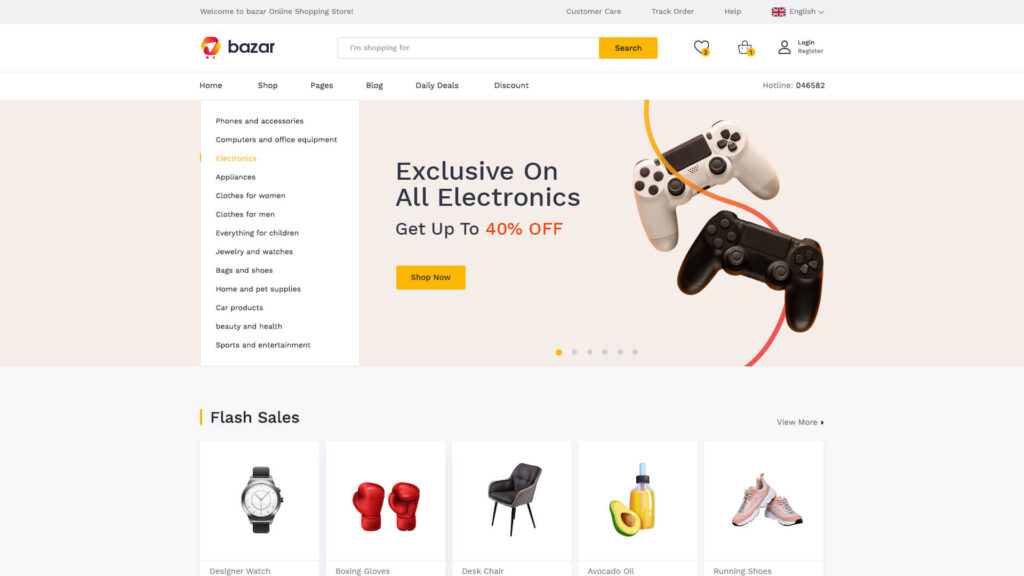
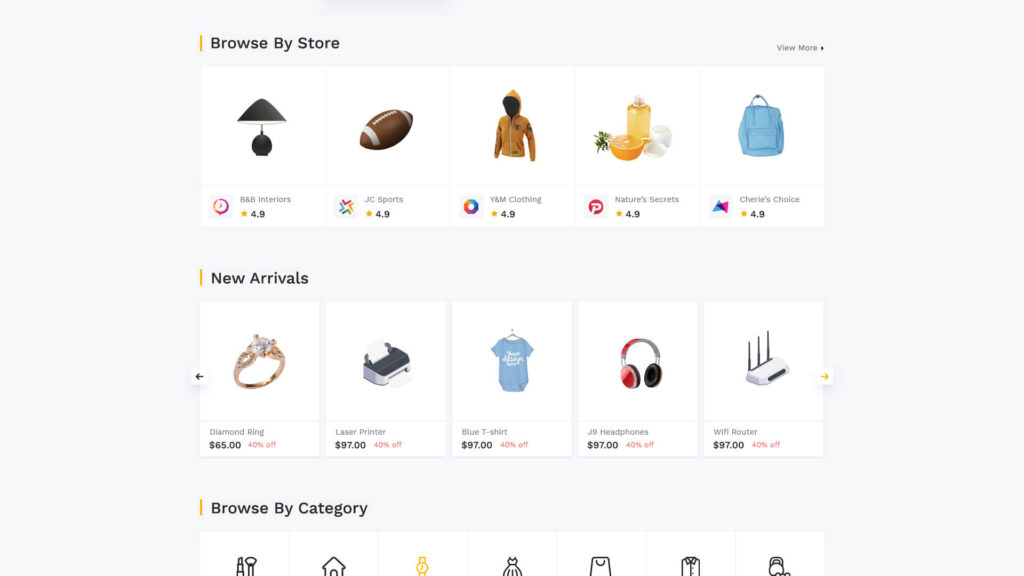
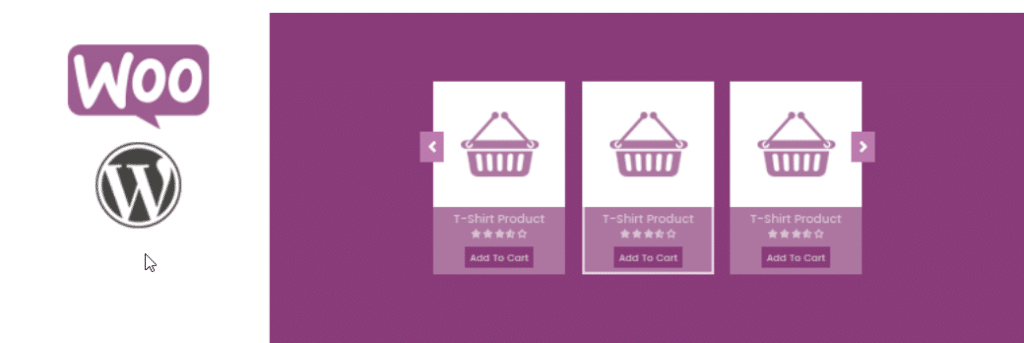
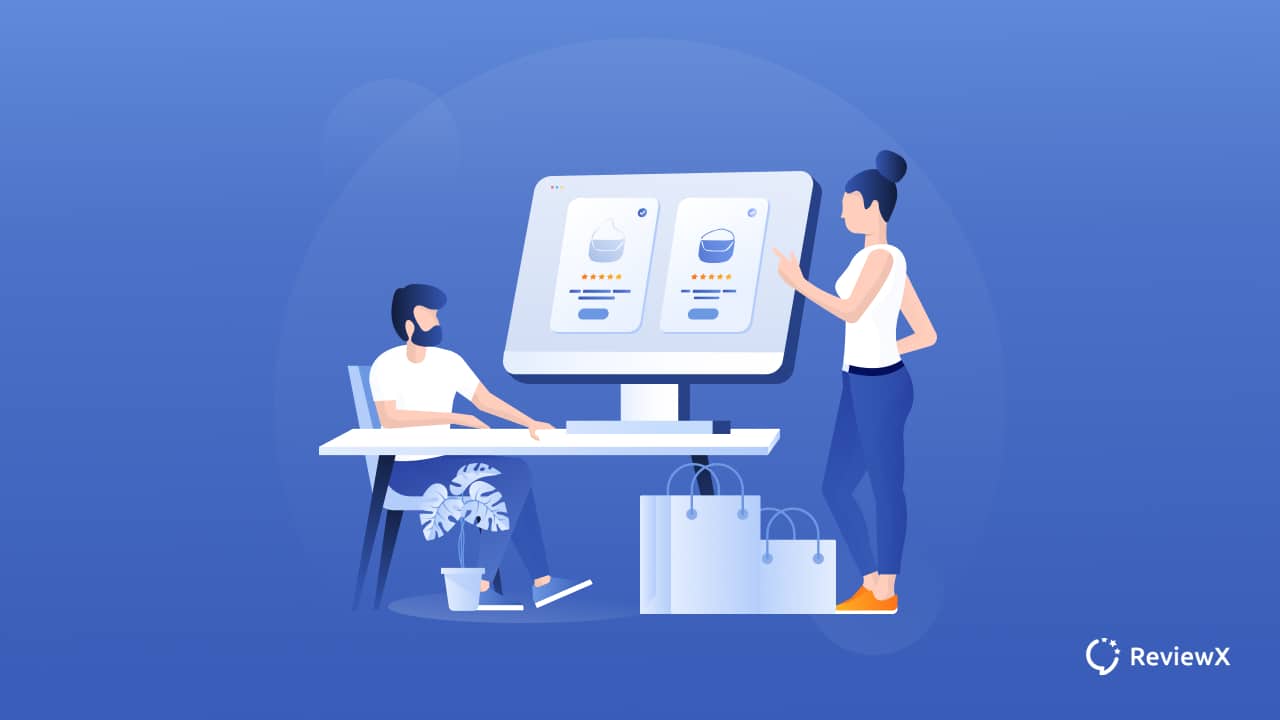
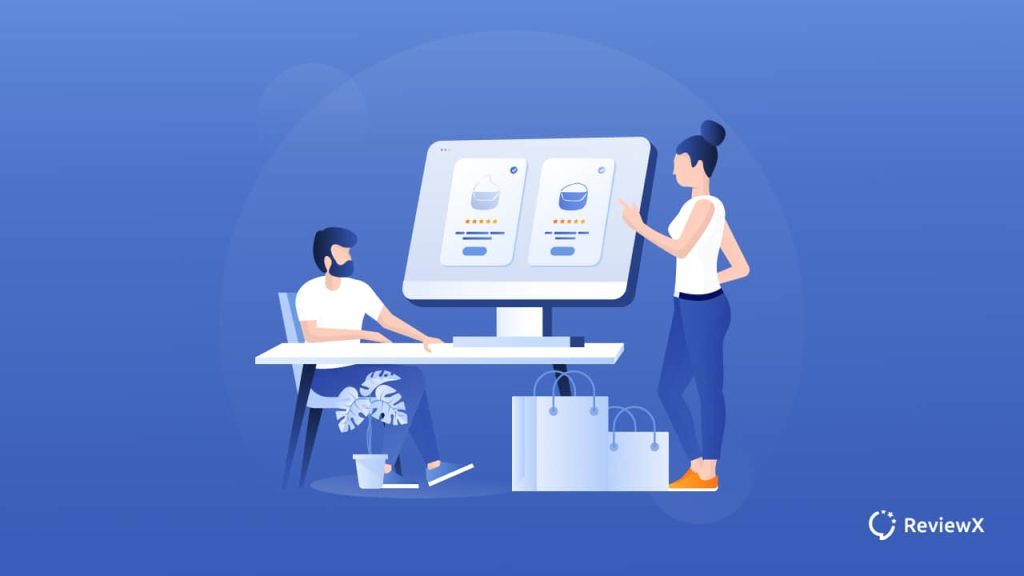
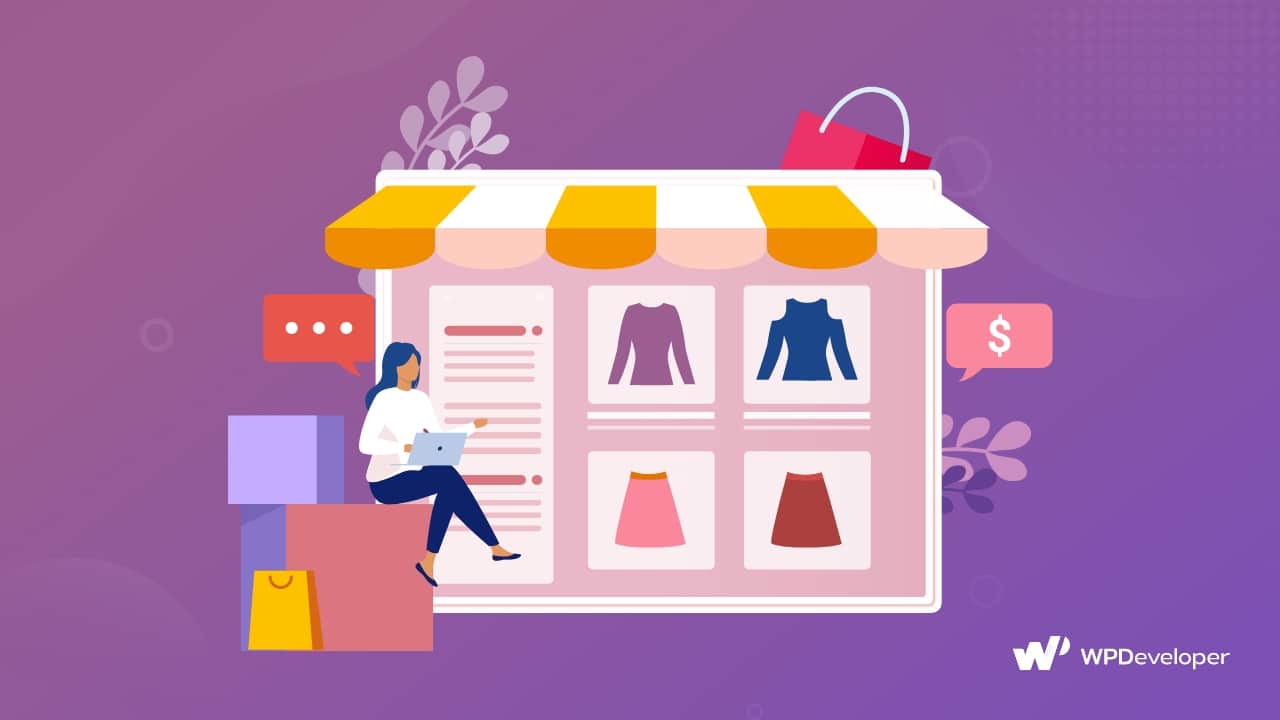
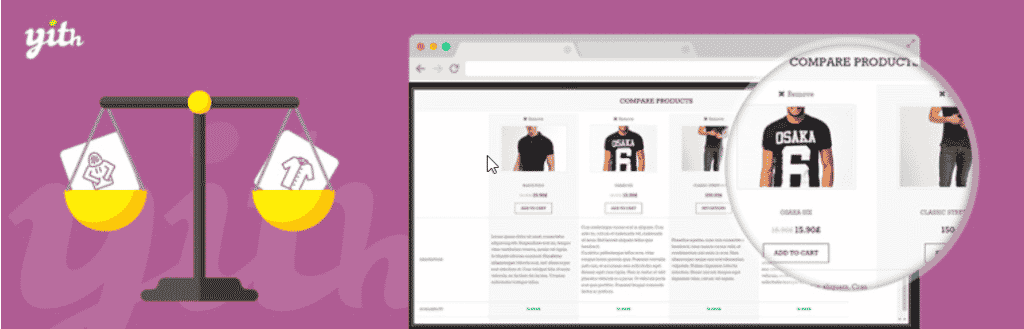
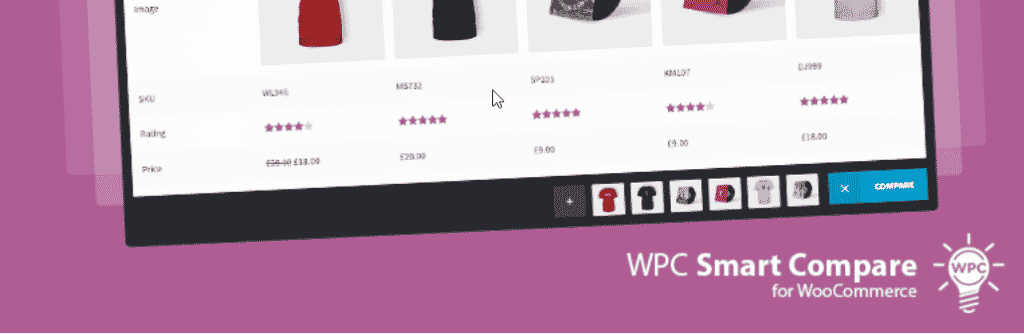
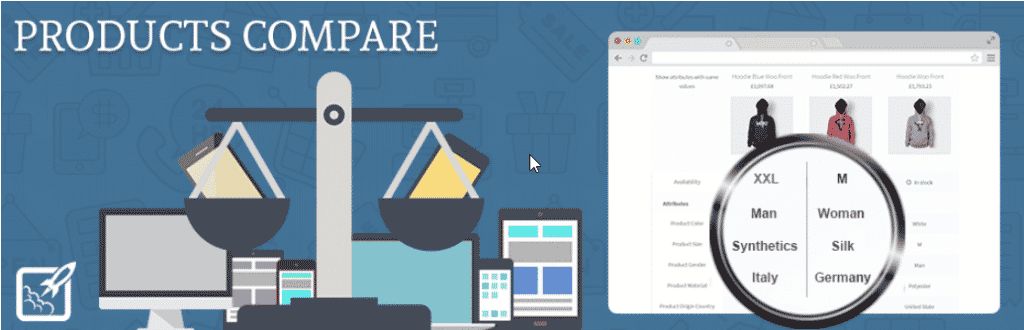
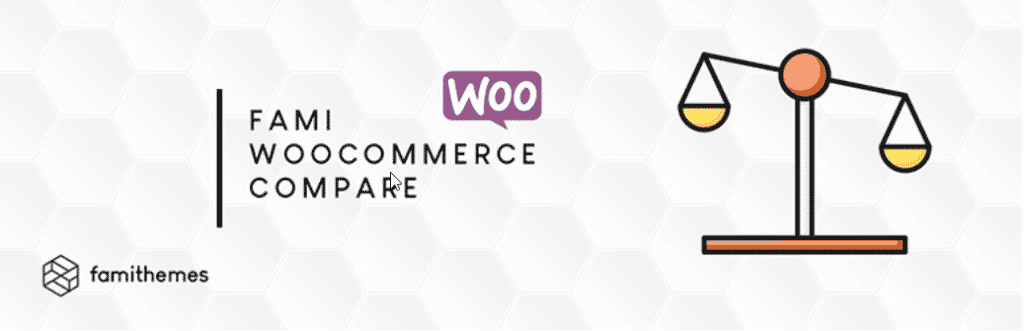
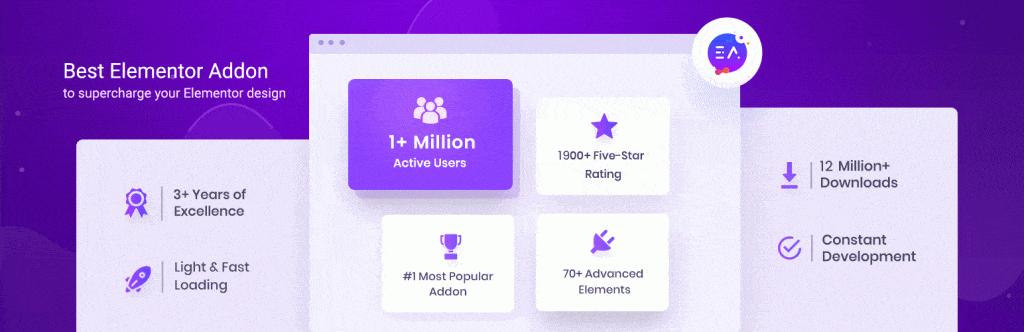
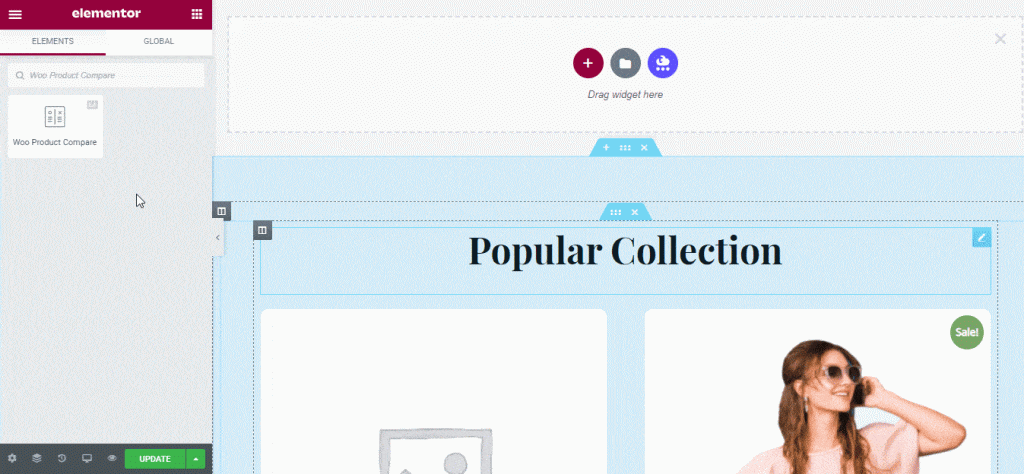
![How To Easily Show ReviewX Review Pop Up Using NotificationX [2023] 122 reviewx review pop up](https://v1.reviewx.io/wp-content/uploads/2021/06/Blog_Name_-_How_To_Show_ReviewX_Review_Pop_Up_Using_NotificationX_1280_720.jpg)
![How To Easily Show ReviewX Review Pop Up Using NotificationX [2023] 124 review pop up](https://v1.reviewx.io/wp-content/uploads/2021/05/review-pop-up.png)
![How To Easily Show ReviewX Review Pop Up Using NotificationX [2023] 125 🌠](https://s.w.org/images/core/emoji/13.0.1/svg/1f320.svg) Build Credibility Of Your eCommerce Website Products
Build Credibility Of Your eCommerce Website Products![How To Easily Show ReviewX Review Pop Up Using NotificationX [2023] 129 review pop up](https://v1.reviewx.io/wp-content/uploads/2021/05/online-review.jpg)
![How To Easily Show ReviewX Review Pop Up Using NotificationX [2023] 130 review pop up](https://v1.reviewx.io/wp-content/uploads/2021/05/NX-WC-1.png)
![How To Easily Show ReviewX Review Pop Up Using NotificationX [2023] 131 review pop up](https://v1.reviewx.io/wp-content/uploads/2021/05/OyuBx8uAaT.gif)
![How To Easily Show ReviewX Review Pop Up Using NotificationX [2023] 132 review pop up](https://v1.reviewx.io/wp-content/uploads/2021/05/NX-WC-3.gif)
![How To Easily Show ReviewX Review Pop Up Using NotificationX [2023] 133 review pop up](https://v1.reviewx.io/wp-content/uploads/2021/05/NX-WC-4.gif)
![How To Easily Show ReviewX Review Pop Up Using NotificationX [2023] 134 review pop up](https://v1.reviewx.io/wp-content/uploads/2021/05/NX-WC-5.gif)
![How To Easily Show ReviewX Review Pop Up Using NotificationX [2023] 135 review pop up](https://v1.reviewx.io/wp-content/uploads/2021/05/NX-WC-6.gif)
![How To Easily Show ReviewX Review Pop Up Using NotificationX [2023] 136 review pop up](https://v1.reviewx.io/wp-content/uploads/2021/05/ezgif.com-optimize1.gif)
![How To Easily Show ReviewX Review Pop Up Using NotificationX [2023] 137 ⭐](https://s.w.org/images/core/emoji/13.0.1/svg/2b50.svg)
![How To Easily Show ReviewX Review Pop Up Using NotificationX [2023] 140 review pop up](https://v1.reviewx.io/wp-content/uploads/2021/06/Templately-Banner-.gif)
![How To Easily Show ReviewX Review Pop Up Using NotificationX [2023] 141 review pop up](https://v1.reviewx.io/wp-content/uploads/2021/05/sc-9988c43d6052cc0ca480fd448bc9cdc2.jpg)
![How To Easily Show ReviewX Review Pop Up Using NotificationX [2023] 142 review pop up](https://v1.reviewx.io/wp-content/uploads/2021/05/sc-c67dafa26547201b203c8757fe8601f1.jpg)
![How To Easily Show ReviewX Review Pop Up Using NotificationX [2023] 143 review pop up](https://v1.reviewx.io/wp-content/uploads/2021/05/SC-1.jpg)